Peakmonsters Overview & how to rent Splinterland cards (3rd party market interface for Steemmonsters)
Welcome!
Today our focus will be on Peakmonsters a third-party #splinterlands website, where you can
- buy,
- sell,
- and rent cards,
- see your collection value,
- buy booster packs
- and sell cards as sets
- and a bit more
Im going to talk briefly about all of these topics! As aswell I'll provice some screenshots aswell!
But first off, if you are not yet playing #Steemmonsters then start today here:
Start Splinterlands/Steemmonsters here
Join the Splinterlands discord here

One last thing before we get started, its important to know what BCX means for cards!
A level 1 card is 1BCX, meaning it has 1 card worth of cards into it. A common lvl 10 cards, that needs 505 cards, means that it has 505BCX.
Basicly its the amount of single cards that have been merged into the copy of the card.
Lets get started!

Firstly you need to log into peakmonsters either manuall or by using the keychain browser extension.
Once you are loged in, you're greeted by this screen.
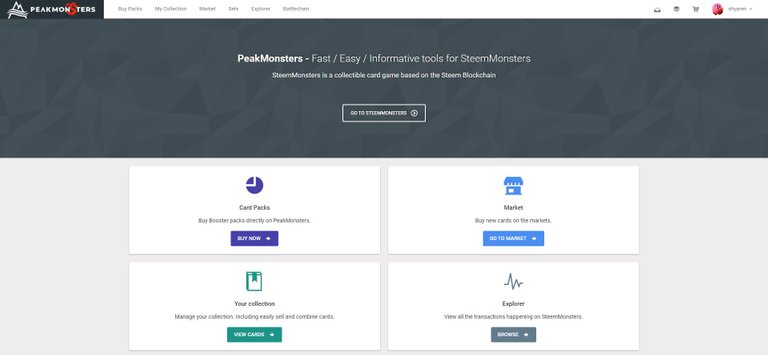
Were going through the tabs at the top in order, first off the "buy packs" tab.
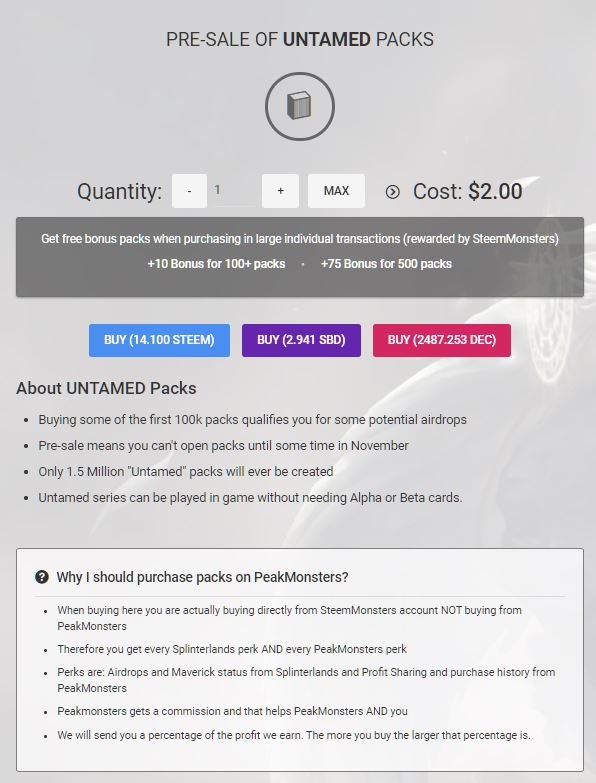
This is very self-explanatory, you can buy packs via this website, all the perks are explained in the screenshot. :)

Next up we have the collection, here you can check all of your cards and their worth, your total account worth, aswell as check the collections of other people.
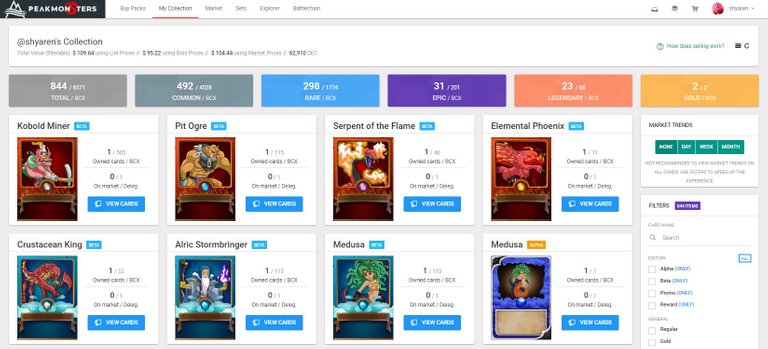
Here you can see the worth of your account, and easily filter between the rarities of hards. So you can check how much all of your legendaries are worth.
On the right side you find all the filters that you are used to from the ingame market.
Each cards tells you how many copies you have, aswell as how many BCX you got in total, aswell as if any of these cards are delegated to you, or from you to someone else and if any of them are on the market.
Besides looking at your collection, you can also sell your cards, or set them up for rent.
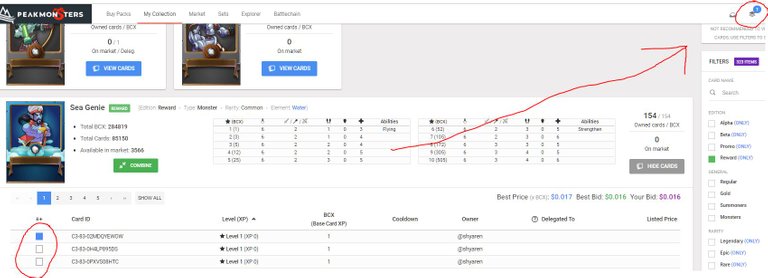
To sell or rent cards, you have to mark them all with a check-mark, you can do multiple at once, even different cards.
Once thats done you press the symbol in the top right, that shows a number indicating the amount of selected cards, when you click it, you get these options:
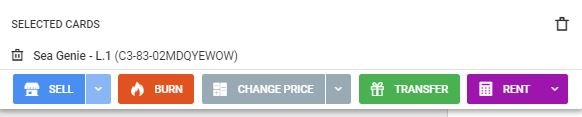
Here you can select the action you wish to take, if you press "sell" you will be prompted to put in the sale price, after you did that, you will get a confirmation window.
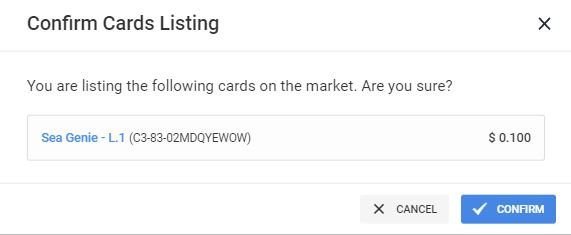
Make sure that your price is correct, becouse onc you confirm here, its put on the market!
To look at someones else collection, simply change the @"username" in the URL with that persons name.
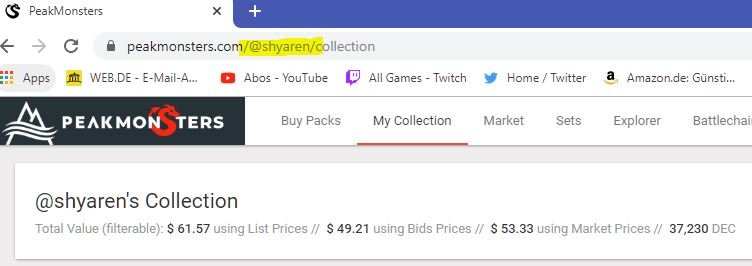

Now onto the market! Where you spent all your hard earn cash (wouhaha)
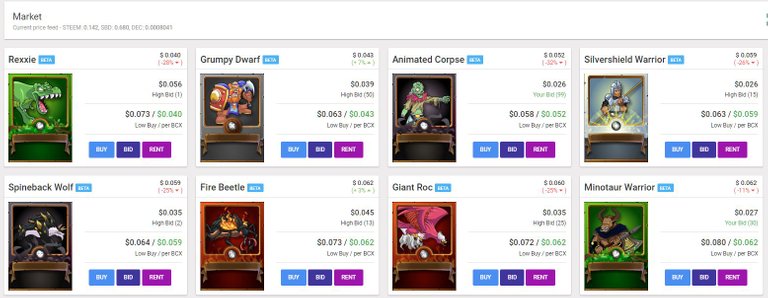
At the top and right side you got all the different filters that are ingame and in the collection tab aswell.
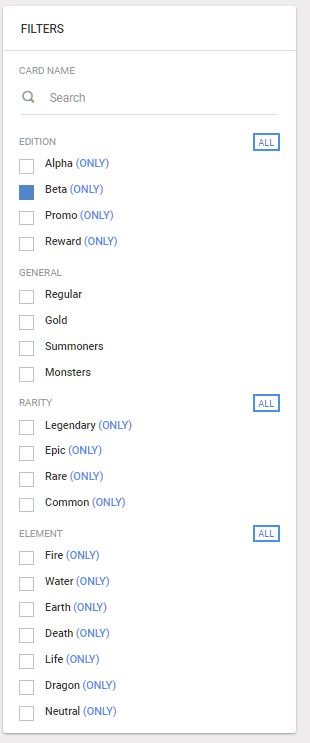
All cards show you three differrent prices.
- At the top it shows the "market price" which is the same as the "per BCX" price at the bottom
- The "low buy" price, which is the current cheapest price for a single lvl 1 copy
- In the middle it shows the highest bidding price, its basicly a buy-order from another person
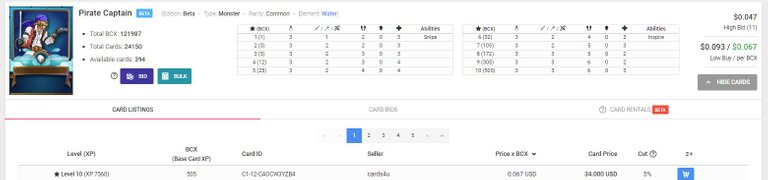
When you click on a card, a information screen opens up with lots of useful stuff! You also get a table with the "stats" that are found ingame aswell. It shows you how many BCX each card needs for different levels, aswell as how the stats change.
Down below you can switch between buy, rent and bid.
When buying cards you can either look for cheapest by BCX, or cheapest by single cards. It depends whenever you want single cards to re-sell at some point or if you want a high lvl card as cheap as possible.
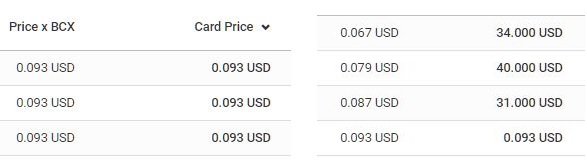
(On the left its sorted by cheapest singles, or the rightside its sorted by cheapest per BCX)
When you want to buy cards, just select all of the ones you are interested in, then press the cart icon at the top right side.
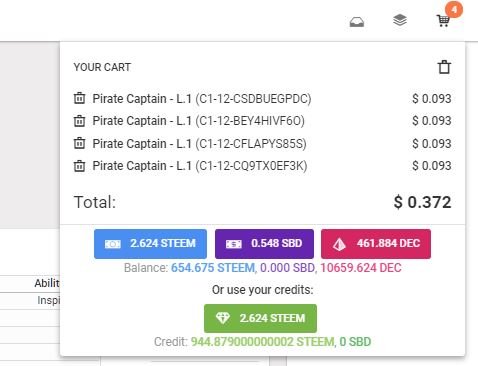
Here you can pay with steem, DEC, SBD or with steem thats been transfered to your peakcredit.
If you rather bid for cards you can do that aswell. Bidding means that if someone puts their card up for at or under the price that you put as a bid, then the peakmonster system will buy that card for you.

To be able to put up bids, you need to have funds in your peakmonsters account, which you can do on your profile.
The last thing you can do to get cards, is to rent them from other people.
For this section I will split it between tips for renting cards and how to actually do it. We are gonna start with the tips section.
Before you look at cards to rent, you should figure out what league you want to reach or play in in steemmonster, becouse each league has different maximum levels for cards. Here they all are:
Novice

Bronze

Silver

Gold

Diamond and Champion

Once you figured out which league to play in, you need to check which levels of summoners.
Heres some screenshots to showcase which levels of summoners can play which levels of cards. Its different for each rarity, so here one common, rare, epic and legendary summoner:
Common
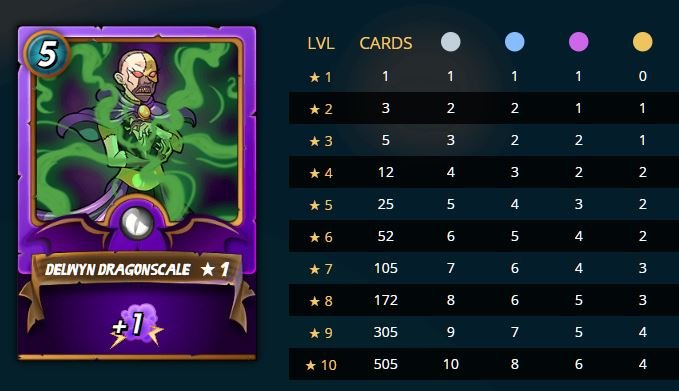
Rare
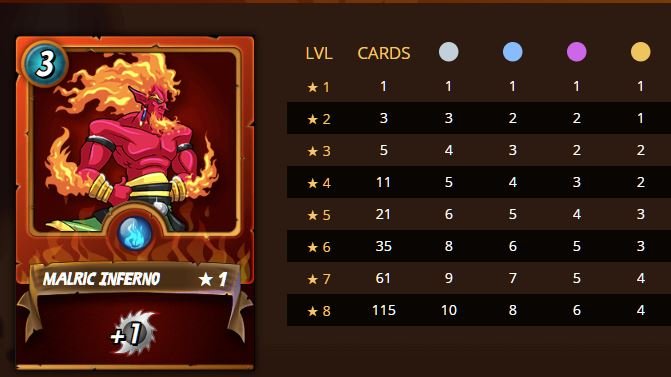
Epic
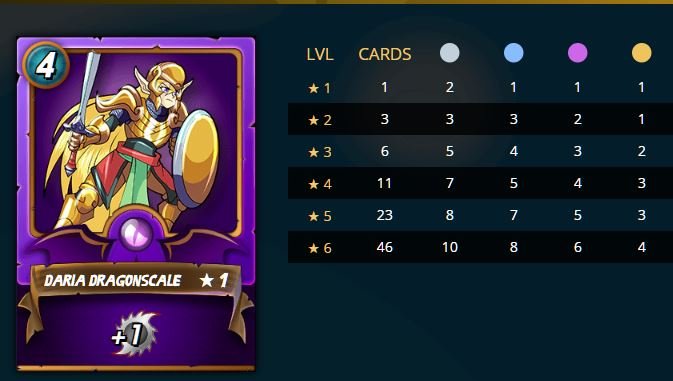
Legendary
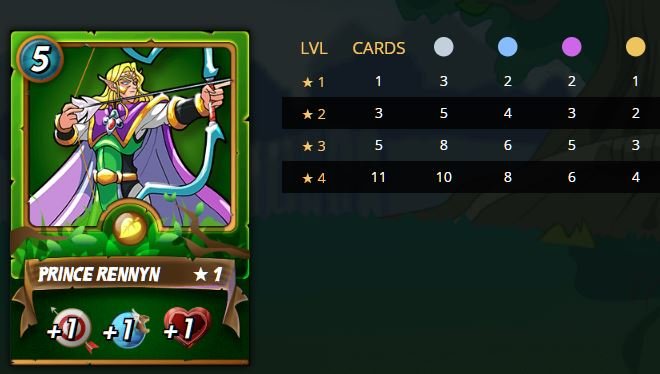
So now you figured out which league to play in, and which level summoner you need for that, the next part is to rent the fitting monsters cards.
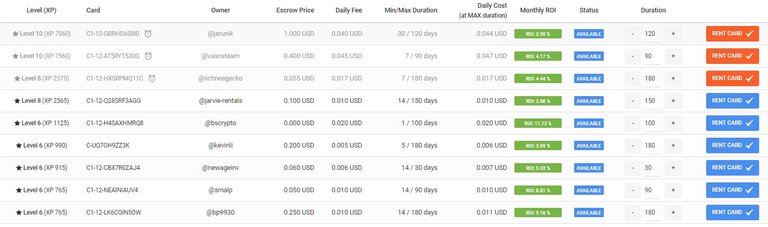
Here you can see all the neccesary information, the level of the card, who is offering it, the escrow price, the daily fee, aswell as the maximum and minimum duration for the lease.
- Escrow price: you pay this amount up front, half of it will be paid back to you, once the contract is fufilled, so if you leased a card for 5 days, half of the escrow price will be paid back to you after 5 days. That is to encourage both the renter and the rentee to no break the contract. If either side breaks it, the other side gets the whole escrow.
- Cards with a little clock have been played in ranked recently and are on cooldown, meaning you cant use them in ranked for up to 7 days.
Tip: Its possible to get to champion 3 or even above with a investment of around 10$! Read all about it in my other post here:
Click me to get to the post

Now were getting to the "sets" tab - there isnt much too explain here. So were doing it fast.
Basicly you can sell sets of cards here in a "bundle" so to say, and buy these bundles from others. Each bundle tells you in percent, how the price relates to the bid, low bcx, and the market value.
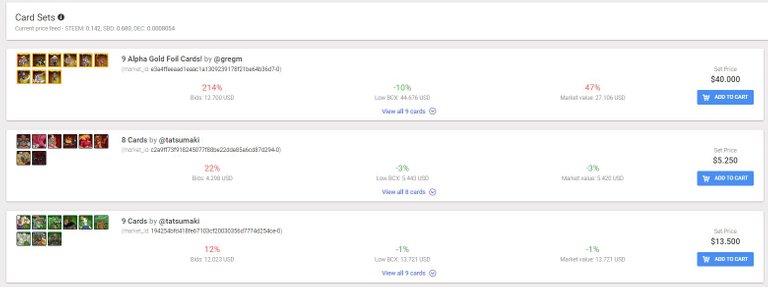

In the "explore" and the "battlechain" tab you can either check the battle results for account names, or look at sold cards, its updated every few seconds, you can stalk people here.

Next up we have the profile, you got five different options whn you click at your username at the top right.
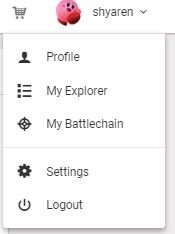
"My Explorer" and "My Battlechain" are basicly the same as their respective tabs at the top, but its already filtered to only show your own account.
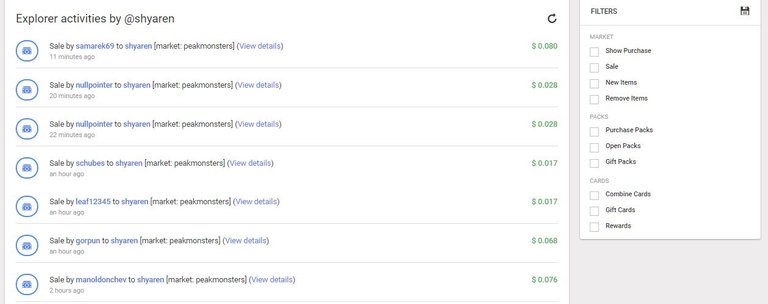
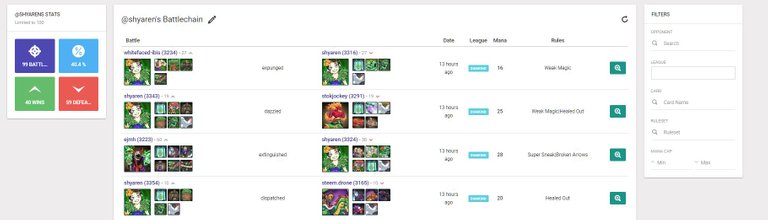
You can also access the settings here and log out.
The last option is profile itself.
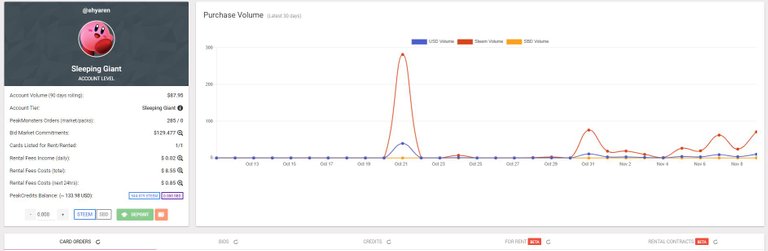
Here you can see your rental fees, your rental earnings, the credit you deposited into peakmonsters, aswell as have the option to deposit more or withdraw it.

At the bottom you got a few different tabs with information, the first one is "Card Orders" its kinda like a transaction overview.

Next up the bid overview, here you can see all the cards on which you set up bids, how many bids have been filled, and much much and how many you still have "ordered".

In the credits you can see the daily fees for renting cards, aswell as payments you get by renting out cards yourself.

This screen shows all the cards you are renting out, aswell as if someone is renting them.

Lastly there is the rent overview, all the cards you are renting from someone else are shown here. You can also revoke the contract here, but remember that you wont get any escrow back if you revoke it!


WOW. That was a lot of screenshots haha, thats it for today, if you get anymore qustions about peakmonsters or run into any problem, you can join their offical discord here:
@tipu curate
Upvoted 👌 (Mana: 0/3)
Awesome review I'll make sure to log into steempeak and upvote.
As a tip in return the way hivemind works is it only checks the first 5 tags so if you want those discoverable in topic pages put those first. Then put tribe tags last because steem-engine looks at all tags.
And finally #peakreview can be used for peakmonsters reviews or tips and then I'll for sure see them. (Would have to be a first 5 tag)
Oh! I wasnt sure that, this is how it worked, I will keep it in mind for my next posts. Thanks a bunch! :D
Love using both of your websites x)
Congratulations @shyaren! You have completed the following achievement on the Steem blockchain and have been rewarded with new badge(s) :
You can view your badges on your Steem Board and compare to others on the Steem Ranking
If you no longer want to receive notifications, reply to this comment with the word
STOPDo not miss the last post from @steemitboard:
Vote for @Steemitboard as a witness to get one more award and increased upvotes!
Great overview.
@shyaren you have received
3 SHADEfrom simplymike!View and trade the tokens on Steem Engine.
This tip bot is powered by witness untersatz!
Woohoo!
You have been manually curated by the @steemmonsters team!
Thank you for SHARING your Splinterlands content with the world! The more the merrier!
Enjoy your juicy upvote and keep creating excellent Splinterlands content!
Whoa. No joke. That WAS a lot of screenshots!
This is awesome. Thanks for putting so much work into this and sharing with the world! Great job!
🥰@carrieallen
@carrieallen thanks a bunch! I made it my personal mission to become the "go to" SM-guide person haha :D
Many more to come!