Cryptex24. How to deposit KNYGA (Knygarium) to your Cryptex24 account? / Cryptex24. Як завести KNYGA (Knygarium) на свій рахунок Cryptex24?
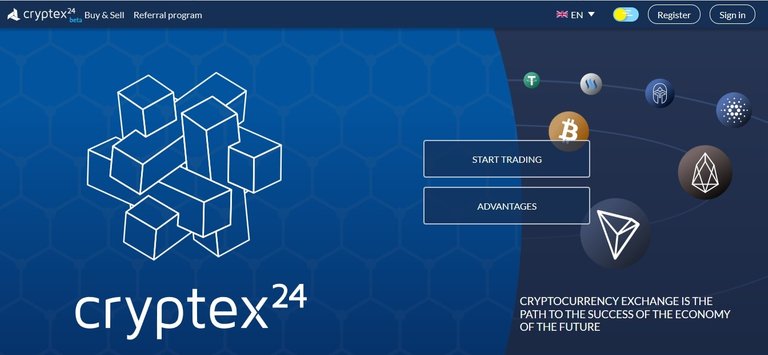
- Click the “Funds” section at the menu bar at the top of the page (Header) and select the “Deposit” item in the drop-down list.
- Choose KNYGA - Knygarium.
On the right side of the page you will see the fields with the details of the Wallet Account Name and Memo that you will have to copy and fill into the withdrawal form during the funds withdrawing from the KNYGA Wallet.
In the meantime, go to the KNYGA Wallet from which you want to withdraw.
In the form for withdrawals enter KNYGA Wallet Account Name and Memo that you have to copy from the ”Deposit” form in Cryptex24 (mentioned above).
In the “Amount” field select the desired amount you want to deposit.
Confirm your actions. That’s all. The transfer of KNYGA to Cryptex24 has been completed.
After making a deposit, you will be able to track its progress on the history page clicking the “Deposit” tab in the top right corner.
UA
- У закріпленій вгорі панелі меню (Header) натискаєте на “Активи” і у випадаючому списку обираєте “Поповнення” .
- Обираєте KNYGA - Knygarium.
Справа на сторінці Ви побачите поля з даними Назви Аккаунту гаманця та Примітки, які Вам знадобляться для заповнення форми виведення із KNYGA Гаманця.
Тим часом зайдіть у свій KNYGA Гаманець, з якого Ви будете виводити кошти.
У формі для виведення коштів введіть Назву Аккаунту Гаманця KNYGA та Примітку, які необхідно скопіювати з форми “Поповнення” в Cryptex24 (про яку вказувалось раніше).
В полі “Кількість” обираєте бажану суму, яку хочете поповнити.
Підтверджуєте дії. Все. Переказ KNYGA на рахунок Cryptex24 здійснено.
Після того, як Ви зробите поповнення, Ви зможете відстежувати його прогрес у розділі історії поповнень, натиснувши на вкладку “Поповнення”.
Дякую за корисну статтю.