A Look at My PeakD Posting Process
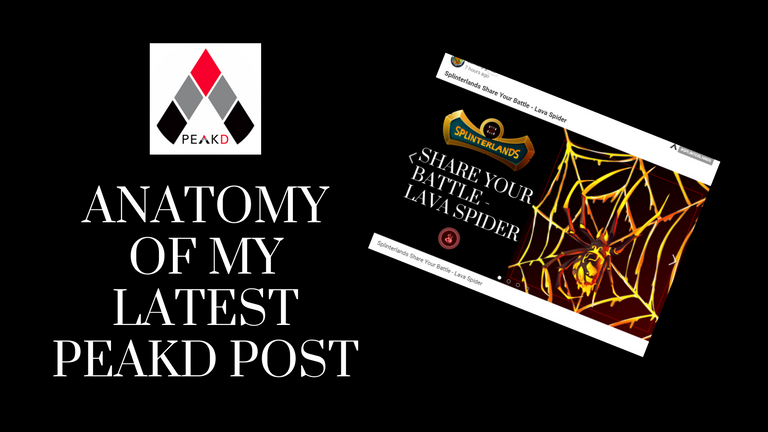
I have not been a part of this great community for long, but I have quickly picked up some tips and tricks to making my posts cleaner and easier for me to create. Hopefully some of these tips can help someone else pick up some basics more quickly than I have.

Thumbnail
A thumbnail is the nice banner at the top of the post. It also is the part of the post that will be grabbed and shown when you post on PeakD, or your favorite platform. It is important to make this look nice to grab the attention of your audience.
Without a properly formatted thumbnail the first image in your post will be picked and displayed on the platforms front-end. Take the below examples. On the right is one of my posts from two months ago without a proper thumbnail. On the left is yesterday's post with a thumbnail.
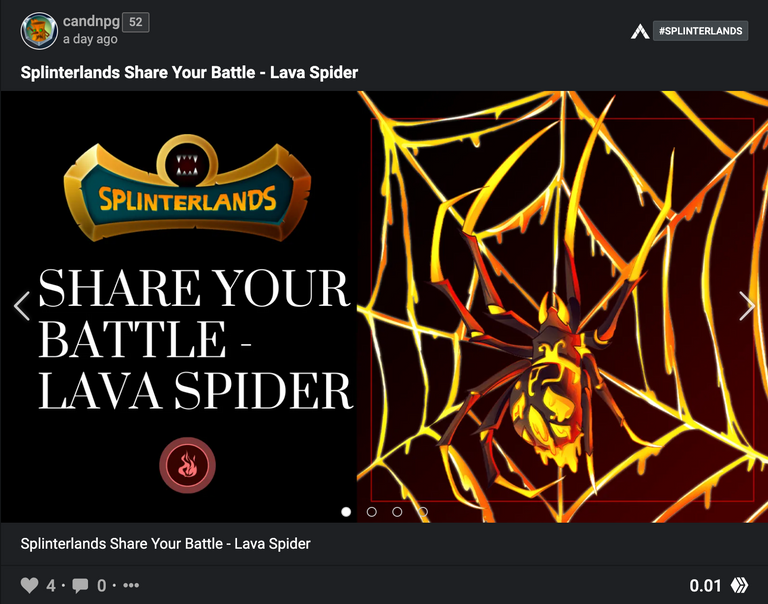
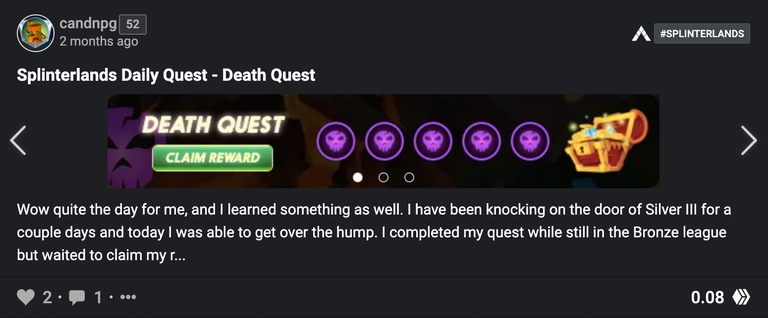
Besides being smaller and less appealing, the older post doesn't convey to the reader what the post is going to be about. Sure the reader could read the title or brief description, but why not take every opportunity to make your post stand out?
Creating a Thumbnail
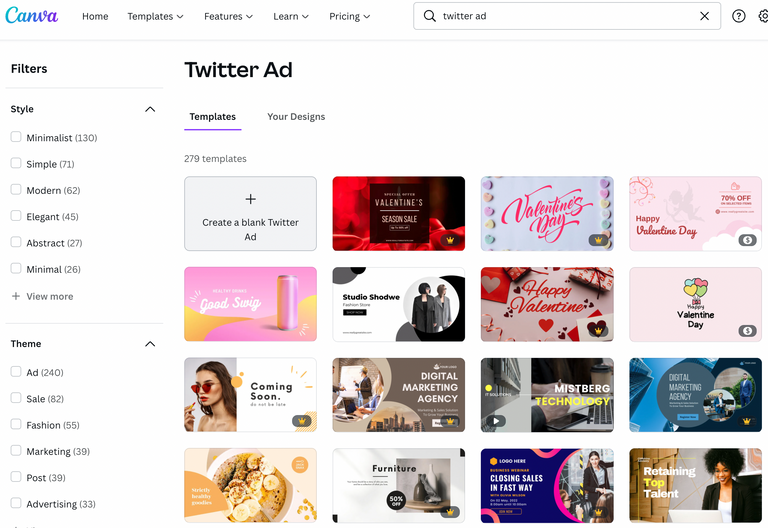
The good news is creating a thumbnail is quite a simple process. I like to use Canva for making my thumbnails. If this is your first thumbnail, use the search box and search for 'Twitter Ad'. If there is a template that looks like something similar to what you are envisioning, select that option, otherwise choose the first opiton 'Create a blank Twitter Ad'. Alternatively you could create a 1600 x 900 new image.
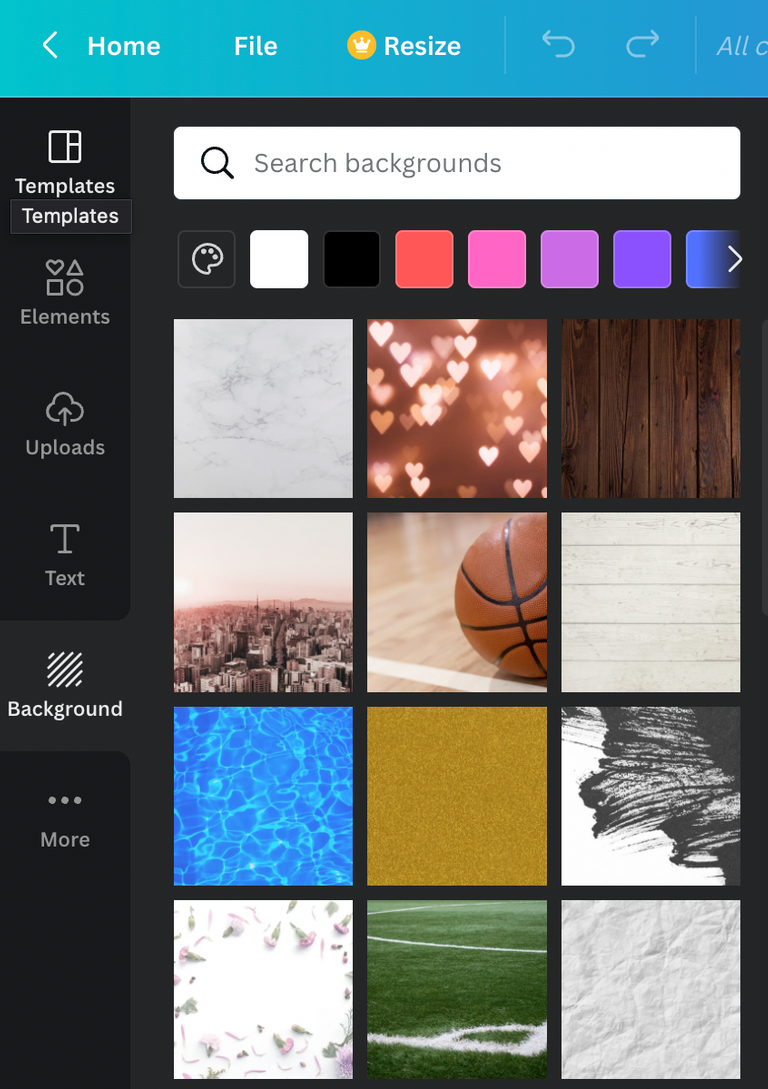
Select the background option on the left side tool bar. I kept it simple and selected a single color from the color pallet, but there are countless more complex options and a full color pallet to choose from. You can even upload your own image.
Continue to move up the tool bar on the left and add some text. Select your font, choose some text that gives your audience an idea of what they will be consuming if they click on your post.
Slide up to the next tool and upload some images. Move everything around until you are happy with the final image and then it is time to download your masterpiece.


Intro
With a proper thumbnail in place I added a brief italicized introduction . This further helps draw in your audience by giving them the bite size sample of what is to come. Why italicized? Not a necessity, but it helps differentiate it from the rest of the post.
*Use an asterisk to italicize a line of text.*
Note: Don't include a space after the opening or before the closing asterisks.
**Use two asterisks to make a block bold**
Results -->
Use an asterisk to italicize a line of text.
Use two asterisks to make a block bold
Too much to remember?
Use the tool bar at the top of the editor. Highlight the block of code you want in italics or bold and click the I or B. Hint, there is a button for many of the code options I am showing you next.


Headings
Headings help separate your text. PeakD posts use Markdown language, however I have past experience with HTML and 'cheat' a bit and use HTML tags. The proper Markdown code for Headings is to include a '#' before the text you wish to alter. One hashtag for Heading 1, two for Heading 2 and so on. My more convoluted method uses HTML. Don't be like me, it's more complicated.
HTML
<h1>Heading 1</h1>
<h2>Heading 2</h2>
<h3>Heading 3</h3>
More complicated than
Markup
# Heading 1
## Heading 2
### Heading 3
Heading 1
Heading 2
Heading 3

Images and Resizing
I found PeakD through Splinterlands and at this point focus on Splinterlands content. I still have much to learn about Splinterlands, and Hive as a whole, and hope to start posting about other topics down the line.
However, because I am Splinterlands focused right now, most of the images I use for my posts are Splinterlands content. Here are some resources I have discovered.

- Card images available HERE
- Website I use to make the cards smaller HERE. I haven't figured out how to do this with coding yet 🤷♂
If you want to center an image or text, use the below code
<center>IMAGE or TEXT</center>
If you want to pull the images left or right use the below code. The Furious Chicken image above is pulled right. Notice how the text flows down the left side of it.
<div class="pull-left">IMAGE</div>
<div class="pull-right">IMAGE</div>

Lists
Lists can be ordered or unordered. My post used several unordered lists, but the coding for an ordered list is a minor change. The visual difference is an ordered list gets a numerical listing, an unordered list is separated by bullet points.
Unordered List
<h1> Lava Spider </h1>
<ul>
<li>Fire</li>
<li>Level 1</li>
<li>...</li>
</ul>
Ordered List - The only change is to change the <ul> tags to <ol>
<h1> Lava Spider </h1>
<ol>
<li>Fire</li>
<li>Level 1</li>
<li>...</li>
</ol>
Lava Spider
- Fire
- Level 1
- ...
Lava Spider
- Fire
- Level 1
- ...

Block Quotes
On my previous post, under the first unordered list, I placed the Lava Spider Lore in a block quote. This is an easy code edit.
> Anything after the greater than sign will show up in a block quote box. This is great for highlighting a block of a post or using a direct quote 😀
Anything after the greater than sign will show up in a block quote box. This is great for highlighting a block of a post or using a direct quote 😀

Links
To create a link to another web page, add text intended to be the link inside square braces, immediately followed by the site address in parentheses.
Link to [PeakD](http://peakd.com)
Link to PeakD

Tables
Tables can include text or images. You can even use the center tag inside each cell if you wish to center the data.
Basic table
|column1|column2|column3|
|-|-|-|
|content1|content2|content3|
A Filled In Table
||<center>ME</center>|<center>OPPONENT</center>|
|-|-|-|
|<center>https://files.peakd.com/file/peakd-hive/candnpg/AKCF2jF7aUagwppoUHFB4gDdgXDqDLGyTn9mt6n3brBiC87ZEqhf5fevEtK3Wqr.png</center>|<center>16</center>|<center>14</center>|
|<center>https://files.peakd.com/file/peakd-hive/candnpg/AJmr77mifetG815q55jnV8yhUng5pVJFw7QHSQPJs9KpCjRMpSc4KsxqTiPmhvv.png</center>|<center>5</center>|<center>5</center>|
Basic Table
| column1 | column2 | column3 |
|---|---|---|
| content1 | content2 | content3 |
A Filled In Table
 | ||
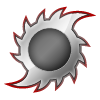 |

Snippets
Snippets were a game changer when I discovered them. If all of the above code is making your head spin, then snippets will be your best friend. Snippets is a tool that allows you to save bits of code you frequently use.

See the stack of papers button, on the top right, next to the GIF button in the editor? Clicking that opens the Snippets menu. From there you can name a Snippet and save a block of code that you frequently use. It even saves images! Next time you want to use it, click the Snippets button, click the + sign next to the code you want to use, and a button will appear allowing you to copy the code to your clipboard. Then you paste it into your new post and you are done.
That ugly code for the table with the images and data above, I have a Snippet saved for that so I don't have to type it out each time I want to use it. I just copy the code and change any values that are relevant for the battle I am posting about.

Emojis and Wrap Up
🤙
You can even quickly add emojis to your post from the editor toolbar. It is to the right of the GIF button. There is even a search bar allowing you to search for specific emojis. A smily face here and there can add a bit of character to a post 😀
I am still new to the process of posting on PeakD and learning each day. I hope that the above notes can be helpful to someone.
Thanks for reading!
Great explanation, I may use Your post for new people on the Hive, things You showed really help with the creating process. Thanks for that.
Thanks for the kind words. I hope it can help ease the learning curve for some. I'm still getting over that hump and find the process so much more enjoyable knowing a few tricks.
Thanks for sharing! - @cieliss

https://twitter.com/PeakDcom/status/1536713914251366400
The rewards earned on this comment will go directly to the people sharing the post on Twitter as long as they are registered with @poshtoken. Sign up at https://hiveposh.com.