Tips and Tricks for "Buy" page on PeakMonsters Part 2
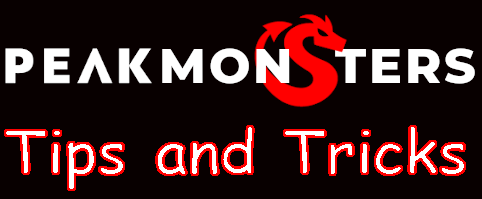

Part One
In the first post for the Buy page we covered the majority of the page how the data is displayed, how to use that data, and how to buy cards. Now we'll look at how to filter that data and the few bits on the page that hasn't been covered yet.
Filters
Now that you know how to see cards you want to buy, how to figure out if you are buying the correct amount of BCX, and how to put in bids let talk about filters so you can find the cards you want easier.
The filters run down the right hand side of the Buy page and most of the the PeakMonsters' pages.
I covered filters on the "My cards" screen in this post a lot of the filters are the same so I will do a recap of filter we already talked about and explain the filters that weren't previously covered.
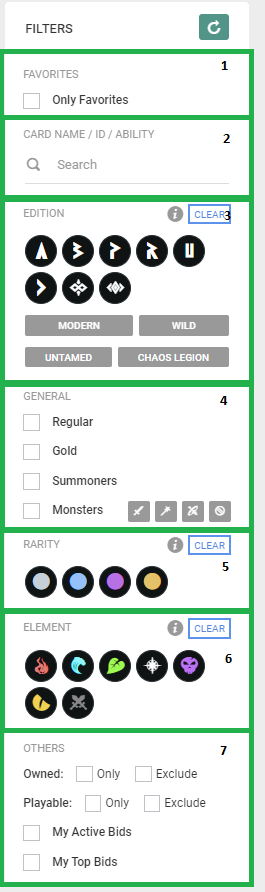
- Favorites
This will show the cards you have favorited. The only way I know to favorite a card is on the rental screen. We'll review this when I cover the "Rent" tab. - Cards details
Here you can enter the name, id, or ability of a card. - Editions
This will filter all the cards for the specified edition, modern or wild, and then rewards cards by untamed or chaos legion. - General
General allows you to select a monster or summoner cards and then either regular or gold versions. - Rarity
This allows you to view all cards for a specific rarity. - Element
You can view all the cards for a specific element or elements - Others
You can view or exclude the cards you own or that are playable.
You can also view the cards that you have active or top bids.
Several of the sections have a clear button to clear that specific piece of the filters.
How to Bid
When you hover over the question mark you will get a pop up on how to place a bid and what is needed.
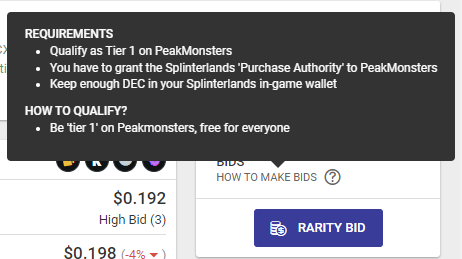
Rarity Bids
This is an interesting feature that allows you to bid on cards based on rarity for a specific edition and then foil type. We cover granting PeakMonsters 'Purchase Authority' in our post Getting Started with PeakMonsters.

At the top of the page you pick the edition you want to place bids on.
Then you each rarity type and foil version you enter the price you want to pay, the number of BCX, and the max BCX for a card.
You can then either close the window to confirm your bid.
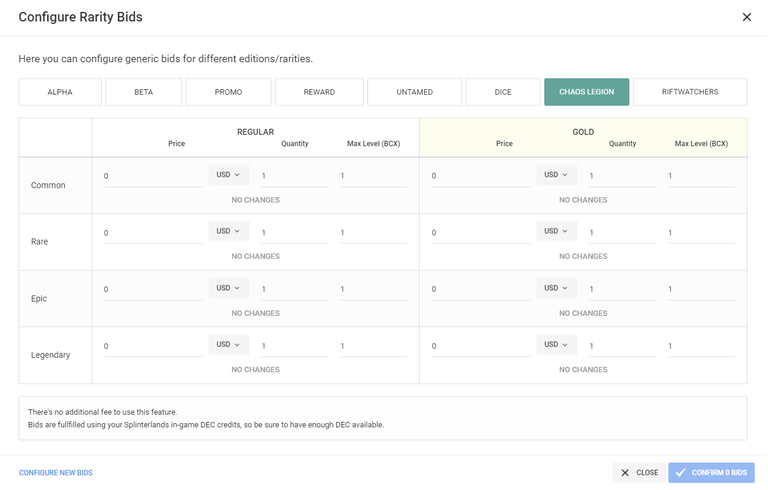
What this would allow you to do is say buy all epic chaos legion cards for one price for regular foil and one price for gold foil. So if someone were to post a card that matches your bid peakmonster would fulfill that bid and you'd get the card. It's an interesting way to get cards of a certain rarity once cards will be need to stake on land and tower defense.
Sort the cards
You can also sort the cards when viewing them price, price bcx, or card id. When you combine this with the filter options you can view the cards in almost anyway you wise.
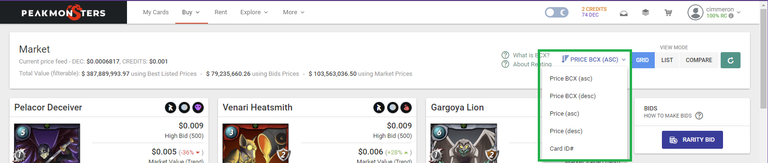
Share a card
When view the details of a card there is a share button that gives you the text needed to say use it in a peakd post.
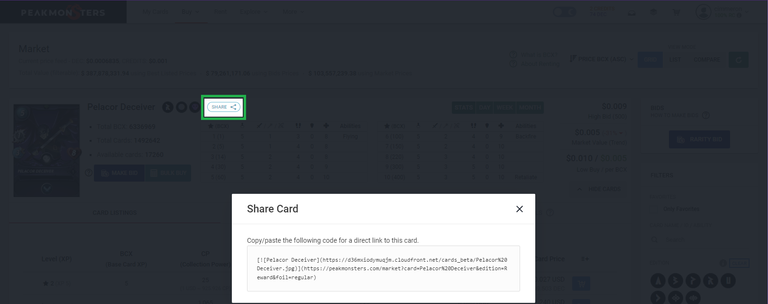
Here I added the text taken from the share button and if you click on the image for the Pelacor deceiver it will take you to that card on PeakMonsters'
If you didn't want to use it in a post you can use the first URL to display the card or the second url to share to link to the card on PeakMonsters'
Buy Sets
Lastly there is a drop down from the buy tab, Buy Sets. This allows you to buy sets of card players have put together and put up for sale. Overall it is better to buy the cards you want but maybe cards in one of these sets is cards you wish to buy or you want to buy for CP only or something along those lines.
To the right we have three filters, first by card then by min or max price.
The key pieces of information on this screen is "Bids", "Low BCX", and "Market value" numbers a green negative percentage means it's less then bid, low bcx and / or market value depending on which number is green. Where red positive percentage means it is higher. So make sure you filly look at the percentages and the cards in a set before making a purchase.
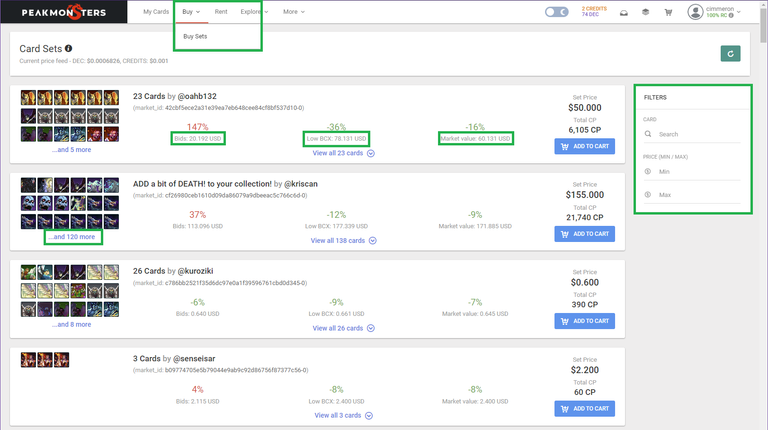
Summary
This post covers the remaining pieces of the buy page with filters, sorting, rarity bids, share and the buy set page. Now you have all the knowledge to go out and start purchasing cards using the peakmonsters' website.

Signing off
Come join the Splinterlands community.
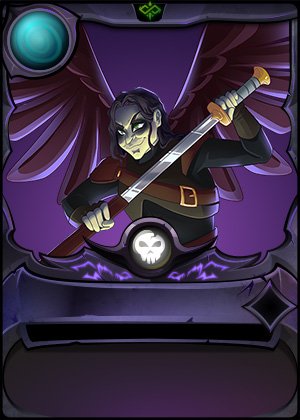
Thanks for sharing! - @alokkumar121

You can also do this on Buy page, but using View or Compare Mode :)
P.S. Awesome post!
Thanks, I'll add this to the buy page for those views.
Congratulations @cimmeron! You have completed the following achievement on the Hive blockchain and have been rewarded with new badge(s):
Your next target is to reach 1750 upvotes.
You can view your badges on your board and compare yourself to others in the Ranking
If you no longer want to receive notifications, reply to this comment with the word
STOPSupport the HiveBuzz project. Vote for our proposal!