Los alquileres de temporada ya están en línea - ¿Cuáles son las nuevas posibilidades? [ES-EN]
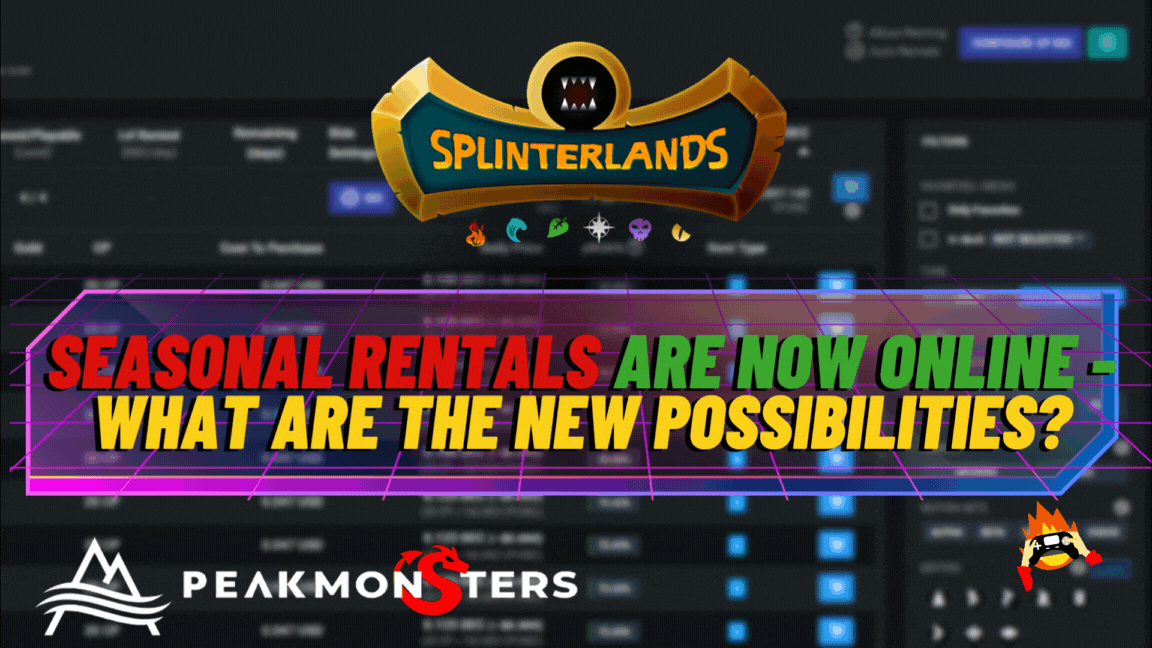
Cover created in Canva

Con la llegada de la creación de los DECKS de la mano de “Peakmonsters”, el equipo de “Splinterlands” tampoco se quedó atrás y por fin lanzo los famosos “Alquileres de Temporada”, los cuales, les facilitan la vida a muchos jugadores tanto nuevos como experimentados, ya que, hay algunos usuarios que sencillamente no pueden estar al pendiente de sus rentas diariamente, pero, que el mercado actual obligaba practicamente a estar día tras día pendiente de cambiar el precio si es que se quería tener un precio competitivo y mayor, pero, ¿Realmente es sano estar en esto todo el día?
Es una pregunta muy interesante y en mi opinión no creo que sea sano, pero, gracias a “Splinterlands y Peakmonsters”, las cosas se ponen mas sencillas y automáticas, lo que hace que jugar de cierta forma ya no sea tan tedioso, puesto que, si no tienes una baraja completa como es mi caso que, aun me faltan muchas cartas para poder quizás competir con comodidad y aunque se que son menos de las que muchos alquilan, esto gasta bastante energía, pero, combinando la opción de DECKS con los alquileres de temporada, podemos hacer las cosas de forma mas rapida y es lo que enseñare en este post.
Para explicar cómo combinar la opción de “DECKS” y los “Alquileres de Temporada”, en este post abarcare los siguientes puntos:
1. ¿Cómo encontrar buenos mazos de acuerdo a tus preferencias en DECKS?
2. La combinación de DECKS y los alquileres de temporada

¿Cómo encontrar buenos mazos de acuerdo a tus preferencias en "My DECKS"?
Algo que no enseñe en mi anterior post es como utilizar los “Filtros” de la función “DECKS”, estos filtros nos ayudaran a conseguir lo que estamos buscando de acuerdo a nuestras preferencias, así que, lo primero que deben hacer, es pensar que tipo de cartas necesitan y en que liga las necesitan, esto es para poder optimizar de una manera mas eficiente nuestra búsqueda, por ejemplo, en la siguiente imagen les mostrare de que forma usar el filtro:
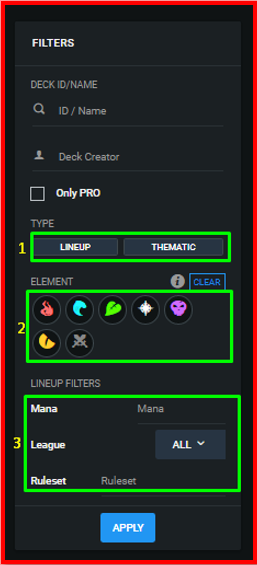
¿Como utilizar el Filtro?
1.Tipo: Este es practicamente la primera parte del filtro y es en donde debemos marcar una de las 2 opciones disponibles de acuerdo a nuestra preferencia, si, por ejemplo, estas buscando un DECK basado en una alineación con reglas específicas, seleccionar “Lineup” seguramente vendría excelente, ademas de que al presionar en esta, tendremos la oportunidad de elegir el formato que necesitemos, sea “Modern o Wild”, ahora, si, por el contrario, estas buscando un conjunto completo basado en un SET, utilizar “Thematic” es lo mejor.
2.Elemento: Esta parte del filtro también es importante, ya que puede pasar que tengamos la mayoría de los elementos completos, pero quizás nos falten 2 de ellos, en ese caso, la idea es presionar o seleccionar en el elemento que nos falte para que de esta forma la plataforma nos arroje DECKS solo de estos, de esta forma seria mucho más fácil elegir algo que nos guste.
3.Lineup Filters: Esta es la parte final de los filtros, y claramente observamos que información podremos colocar para que podamos obtener lo que deseamos, si por ejemplo queremos una regla especifica, solo debes escribirla, aunque, la que veo mas importante o relevante, es la elección de la liga, porque la cantidad de mana la veo irrelevante, me parece que es complicado filtrar por esta, pero, lo importante es que sepan que también esta esta opción disponible.
Ahora bien, de esta forma encontramos los mazos que deseamos apoyándonos con esta serie de opciones, aunque, con esto podremos mejorar nuestra jugabilidad viendo los mazos que crean los mas experimentados, de esta forma podremos ir aprendiendo formaciones y cosas que seguramente los mas nuevos no sabían, me refiero a que cartas utilizar en ciertas reglas de batalla o que mazos completos con un SET especifico le esta gustando a la gente, esto te lo dice el numero que observamos en la columna de favoritos, así, los jugadores con menos experiencia no estarán tan perdidos en que cartas utilizar, algo que mencione en mi publicación anterior.
Esto lo digo porque hay muchas cartas en el juego, para ser más preciso unas 613 cartas entre todas las ediciones existentes y para ser sincero, no todas son realmente útiles, así que, estas funciones son de gran ayuda para acortar el proceso de aprendizaje de todos los jugadores nuevos, donde, ademas deben completar esto aprendiendo sobre las reglas de la batalla y las habilidades de las cartas.

La combinación de DECKS y los alquileres de temporada
Para combinar estas dos funciones es muy sencillo, por supuesto, esto se logra a través de “Peakmonsters”, la idea de esto es que tengan acceso a las mismas cartas para alquilar durante practicamente toda la temporada sin la necesidad de que tengan que estar una y otra vez ingresando al mercado para alquilar la misma carta con precios mas altos en cada ocasión, esta es una de las razones por las que estoy enseñando a como combinar estas dos funciones, así que, para hacerlo, lo unico que deben hacer es lo siguiente:
- Luego de que conocemos los filtros y sabemos que es lo que queremos obtener, en este caso hablando directamente de los “Alquileres” y las cartas que queremos usar durante toda una temporada, vemos que en DECKS hay muchas columnas con distintas métricas que muestran, el tipo de mazo, las cartas y su cantidad etc, en la ultima columna, tenemos a “Favorites” y justo a su lado tenemos una estrella que, cuando la tildamos se coloca de color “Azul”, una vez hagamos esto con el mazo que nos interesa, automáticamente lo estamos agregando a nuestros favoritos, por ejemplo, he seleccionado a propósito el mazo que construyo el propio “Peakmonsters” de toda la edición de “Chaos Legion” de la liga de “Plata” como favorito.

- Luego lo que tenemos que hacer es dirigirnos a la parte superior del menú en “Peakmonsters” y seleccionar la opción de “Rent”, una vez estemos allí, inmediatamente situaremos nuestra vista en la parte derecha en los “Filtros”, si observamos bien, lo primero que veremos es “Favorites/Decks”, allí deberemos dar click donde dice “NO SELECTED”, para desplegar la lista de los DECKS favoritos que ya guardamos dando click en la estrella que mencione antes, luego ya seleccionado el DECK que queramos, tildamos “Season” para que nos salgan solo las cartas disponibles de alquiler por temporada que están agregadas al DECK seleccionado.
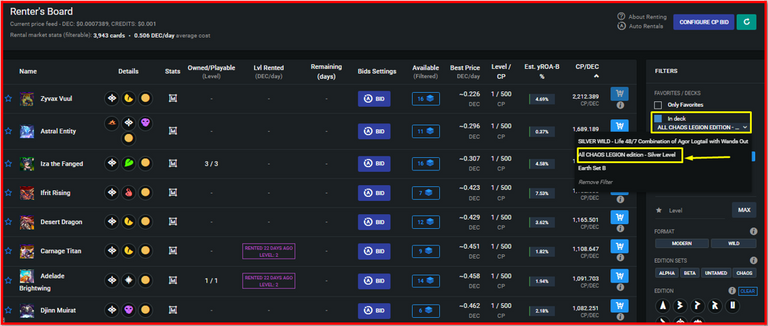
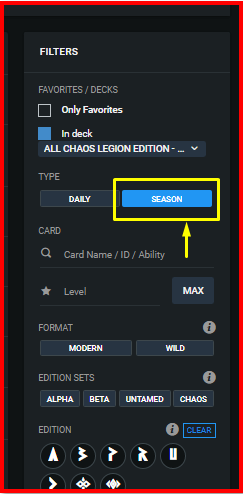
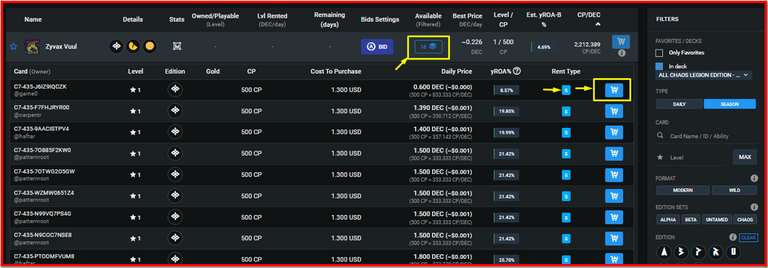
Por último, como vieron en las imágenes, solo debemos ir agregando las cartas al carrito de acuerdo al precio que veamos mas conveniente y listo, de esta manera podemos combinar la opción de DECKS con los “Alquileres de Temporada”.

Consideraciones Finales

Les comenté que traería mucho mas contenido acerca de estas nuevas funciones y en esta oportunidad aproveche uno de los nuevos lanzamientos del equipo de “Splinterlands” que son los “Alquileres de Temporada” y como combinar estos con la innovadora función de “DECKS” de “Peakmonsters”, espero que estos les sirva a los usuarios mas nuevos para que aprendan a utilizar las herramientas disponibles para conocer al juego mas de cerca y puedan obtener las mejores cartas que utilizan los jugadores mas experimentados, estén atentos porque traeré nuevas noticias sobre muchas cosas nuevas que están pasando en el ecosistema, estén atentos…
No olviden consultar mi perfil y ver mis ultimas publicaciones, quizás puedan encontrar información de interés que te ayude a mejorar con respecto a “Splinterlands” en general.
Enlace directo a mi Perfil

With the arrival of the creation of the DECKS by the hand of "Peakmonsters", the team of "Splinterlands" was not left behind and finally launched the famous "Seasonal Rentals", which make life easier for many new and experienced players, since there are some users who simply can not be aware of their daily rentals, but, that the current market forced them to be practically day after day pending to change the price if they wanted to have a competitive and higher price, There are some users who simply can not be aware of their rentals daily, but the current market forced them to be practically day after day pending to change the price if they wanted to have a competitive and higher price, but, is it really healthy to be in this all day?
It is a very interesting question and in my opinion I do not think it is healthy, but, thanks to "Splinterlands and Peakmonsters", things are getting simpler and automatic, which makes playing in a certain way is no longer so tedious, since, if you do not have a full deck as is my case that, I still lack many cards to be able to compete comfortably and although I know that there are less than many rent, this spends a lot of energy, but, combining the DECKS option with seasonal rentals, we can do things faster and that is what I will show in this post.
To explain how to combine the "DECKS" option and the "Seasonal Rentals", in this post I will cover the following points:
1. How to find good decks according to your preferences in DECKS?
2. Combination of DECKS and seasonal rentals

How to find good decks according to your preferences in "My DECKS"?
Something that I did not show in my previous post is how to use the "Filters" of the "DECKS" function, these filters will help us to get what we are looking for according to our preferences, so, the first thing to do, is to think what kind of cards you need and in what league you need them, this is to optimize more efficiently our search, for example, in the following image I will show you how to use the filter:
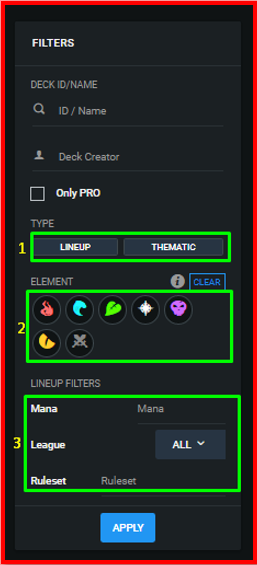
How to use the Filter?
1.Type: This is practically the first part of the filter and is where we must check one of the 2 available options according to our preference, if, for example, you are looking for a DECK based on an alignment with specific rules, selecting "Lineup" would surely be excellent, besides, when clicking on it, we will have the opportunity to choose the format we need, either "Modern or Wild", now, if, on the contrary, you are looking for a complete set based on a SET, using "Thematic" is the best.
2.Element: This part of the filter is also important, since it can happen that we have most of the elements complete, but perhaps we are missing 2 of them, in that case, the idea is to press or select the element that we are missing so that the platform will show us DECKS only of these, in this way it would be much easier to choose something that we like.
3.Lineup Filters: This is the final part of the filters, and clearly we can see what information we can put so that we can get what we want, if for example we want a specific rule, you just have to write it, although, what I see more important or relevant, is the choice of the league, because the amount of mana I see it irrelevant, I think it is complicated to filter by this, but, the important thing is that you know that this option is also available.
Now, in this way we find the decks that we want to support us with this series of options, although, with this we can improve our gameplay by seeing the decks that the most experienced players create, in this way we can learn formations and things that surely the newer ones did not know, I mean which cards to use in certain battle rules or which complete decks with a specific SET people are liking, this is told by the number we see in the favorites column, so players with less experience will not be so lost in which cards to use, something I mentioned in my previous post.
I say this because there are a lot of cards in the game, to be more precise about 613 cards between all the existing editions and to be honest, not all of them are really useful, so, these functions are of great help to shorten the learning process for all new players, where, in addition they must complete this by learning about the rules of battle and the abilities of the cards.

Combination of DECKS and seasonal rentals
To combine these two functions is very simple, of course, this is achieved through "Peakmonsters", the idea of this is that you have access to the same cards to rent during practically the whole season without the need to be again and again entering the market to rent the same card with higher prices each time, this is one of the reasons why I am teaching how to combine these two functions, so, to do this, all you have to do is the following:
- After we know the filters and we know what we want to get, in this case talking directly about the "Rentals" and the cards that we want to use during a whole season, we see that in DECKS there are many columns with different metrics that show, the type of deck, the cards and their quantity etc, in the last column, we have "Favorites" and right next to it we have a star that, when we check it, it turns "Blue", once we do this with the deck we are interested in, we are automatically adding it to our favorites, for example, I have purposely selected the deck that built the "Peakmonsters" of the entire "Chaos Legion" edition of the "Silver" league as a favorite.

- Then what we have to do is to go to the top of the menu in "Peakmonsters" and select the option of "Rent", once we are there, immediately we will place our view on the right side in the "Filters", if we observe well, the first thing we will see is "Favorites/Decks", There we will have to click where it says "NO SELECTED", to display the list of the favorite DECKS that we have already saved by clicking on the star that I mentioned before, then once we have selected the DECK we want, we check "Season" to display only the cards available for rent by season that are added to the selected DECK.
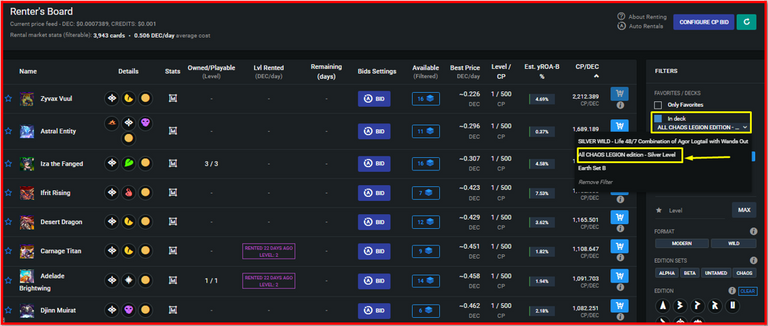
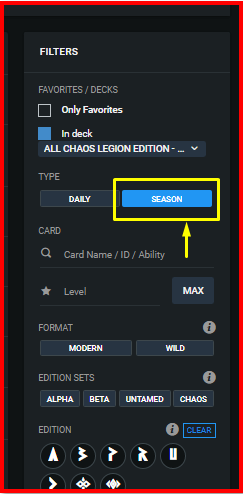
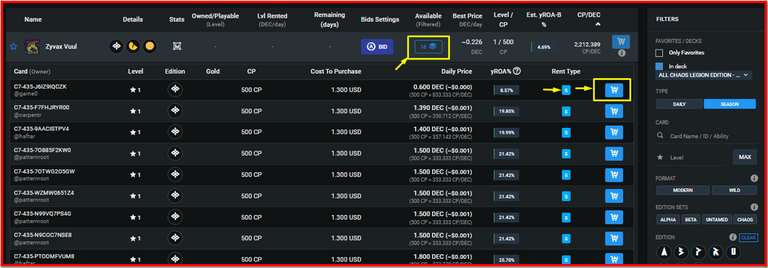
Finally, as you saw in the images, we only have to add the cards to the cart according to the price we see more convenient and ready, in this way we can combine the DECKS option with the "Seasonal Rentals".

Final Considerations

I told you that I would bring much more content about these new features and this time I took advantage of one of the new releases of the "Splinterlands" team which are the "Season Rentals" and how to combine these with the innovative "DECKS" feature of "Peakmonsters", I hope these will be useful for the newer users to learn how to use the tools available to know the game more closely and can get the best cards that use the most experienced players, stay tuned because I will bring new news about many new things that are happening in the ecosystem, stay tuned...
Don't forget to check my profile and see my latest publications, maybe you can find interesting information that will help you to improve with respect to "Splinterlands" in general.
Direct link to my profile


If you are new, I invite you to register in this LINK

Proud Member of "Shield of Glory".
https://twitter.com/136927042/status/1631870127825100800
The rewards earned on this comment will go directly to the people( @lenonmc21 ) sharing the post on Twitter as long as they are registered with @poshtoken. Sign up at https://hiveposh.com.
!1UP Good work!
!PGM !PIZZA
You have received a 1UP from @underlock!
@monster-curator, @oneup-curator, @thg-curator, @neoxag-curator, @fun-curator
And they will bring !PIZZA 🍕.
Learn more about our delegation service to earn daily rewards. Join the Cartel on Discord.
PIZZA Holders sent $PIZZA tips in this post's comments:
@curation-cartel(5/20) tipped @lenonmc21 (x1)
Learn more at https://hive.pizza.
Yay! 🤗
Your content has been boosted with Ecency Points, by @lenonmc21.
Use Ecency daily to boost your growth on platform!
Support Ecency
Vote for new Proposal
Delegate HP and earn more
Do you know you can win a Chaos Legion pack and many other things just by following some simple steps ?? Check out our Latest Daily Showcase and Participate our latest Giveaway. Thanks