How to QUICKLY RENT OUT Multiple Splinterlands Cards using PeakMonsters
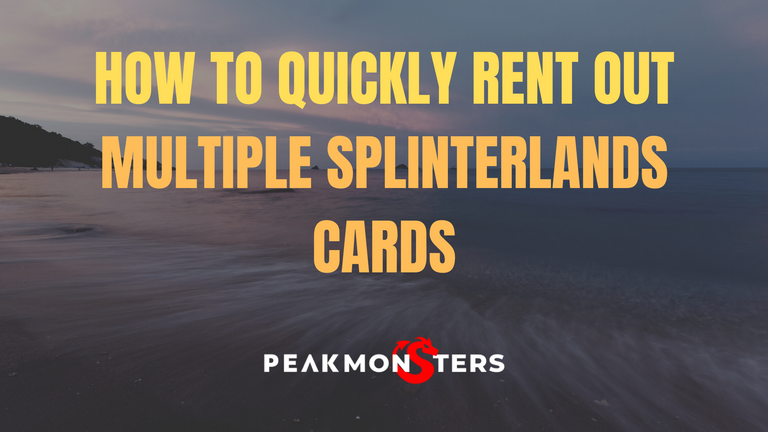
Looking for a way to rent out several Splinterlands cards quickly? PeakMonsters got you covered! In this post, we will be walking you through on how you can QUICKLY list your Splinterlands cards for renting out using PeakMonsters.
Follow the steps below!

Step 1: Go to My Cards Page and Select your Cards
To start, go to your My Cards page by clicking on the top-left tab in the platform. This will now show your Splinterlands collection, along with various filters that you can use to easily manage your collection.

After that, apply the appropriate filters to easily navigate through your collection. Then, select the cards that you want to rent out. In this example, we only used the Rentable filter to show us all the cards that can be rented out.
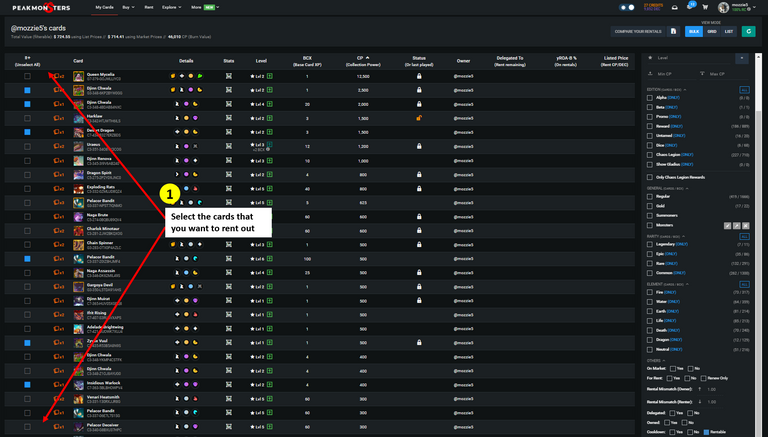
Step 2: Click RENT
The next step is to click on the stack icon that can be found in the upper-right portion of the platform. After that, a dropdown window will show, then click RENT.
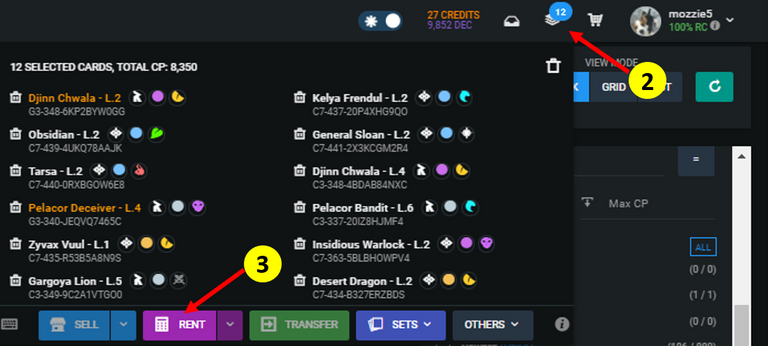
Clicking RENT will show us a new pop-up window, where we can easily set the rental prices for our selected cards.
Step 3: Set Rental Prices and Confirm
Upon clicking on the RENT button, the Setup Rent Prices pop-up will show. From here, you can set the corresponding rental prices for your cards. You may choose from the different price setting options that are available: Bulk price, yROA, CP/DEC, Lowest market price. All of these will help you quickly set the rental prices for all your cards. You just have to choose which one best suits your need!
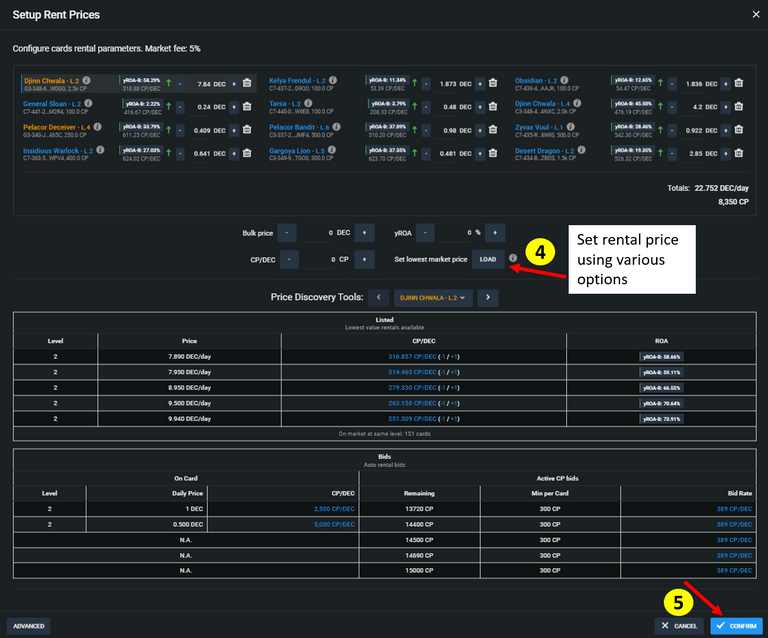
In this example, we opted to use the Load feature as we want to rent out our cards based on the ongoing rental prices. As you can see in the above image, all the cards are loaded with prices that are 1% lower than the current rental rates for the corresponding cards.
The last thing that we have to do now is click CONFIRM to rent out our cards, and enjoy the passive DEC that we can get from these!
CHECKING LISTED CARDS
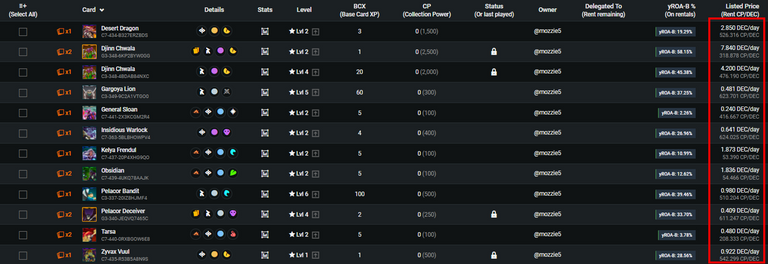
To check your cards that are listed for renting, you may do so in your My Cards page. Simply tick the For Rent: Yes & Owned: Yes filters to quickly see these cards.
There you have it! Please let us know in the comments section if you have questions and clarifications about renting out Splinterlands cards using PeakMonsters.

PeakMonsters and Splinterlands links:
- PeakMonsters: https://peakmonsters.com/
- PeakD accounts: PeakMonsters | PeakMonsters blogging account
- PeakD Projects discord: https://discord.gg/QdYg3zUSCD
- Play Splinterlands: https://splinterlands.com?ref=peakmonsters
Other Social Media accounts:

https://twitter.com/Yonilkar777/status/1500263788242776071
The rewards earned on this comment will go directly to the person sharing the post on Twitter as long as they are registered with @poshtoken. Sign up at https://hiveposh.com.