Navigating PeakMonsters Profile Page
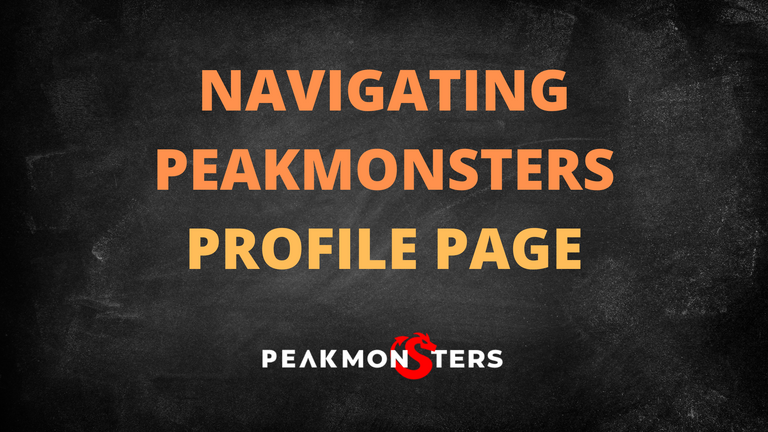
One of the sections that is sometimes overlooked in PeakMonsters is the Profile page. Because of this, there are times that users miss out on certain features and data that can be beneficial for them while using the platform. In this post, we will be taking a closer look on the various things that you can do and see in your PeakMonsters Profile page.

How to access your PeakMonsters Profile page?
To start, you can access your PeakMonsters Profile page by clicking the dropdown that can be found beside your username.
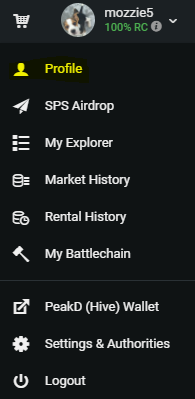
After that, click Profile, and then you will be redirected to a page similar to the one shown below.
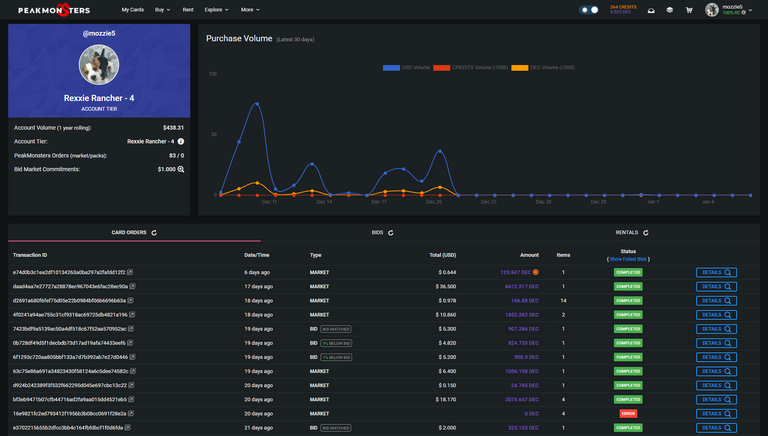
Now that we are already in our PeakMonsters Profile page, we can now navigate through the following: Purchases Overview, Card Orders, Bids, Rentals.

Purchases Overview
At the top part of the Profile tab, you can see the data related to your purchases in the PeakMonsters platform.
As you can see in the image below, the graph for your account's Purchase Volume is available on the right side of the screen. While on the left side, you can view the following information: Account Volume, Account Tier, PeakMonsters Orders, and Bid Market Commitments.
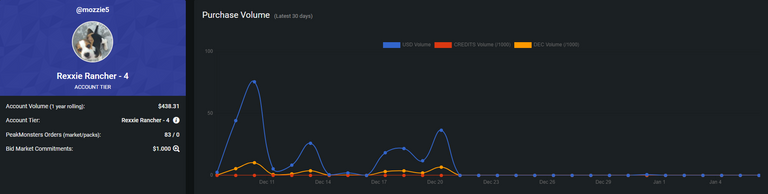
Since most of these are self-explanatory, we will be mainly focusing on Account Tier and Bid Market Commitments in this post.
Account Tier
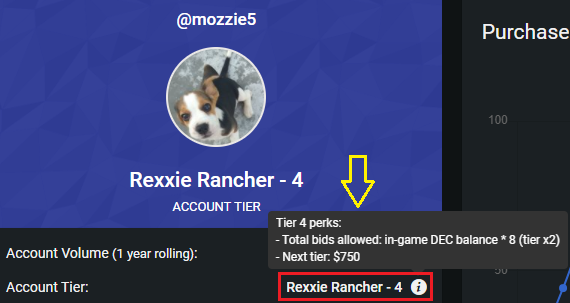
What is Account Tier?
Account Tier in PeakMonsters is essentially the level of your account based on its one year purchase volume. Currently, the main benefit of having a higher account tier is that you can place more bids with respect to your in-game DEC balance (see above image for more info).
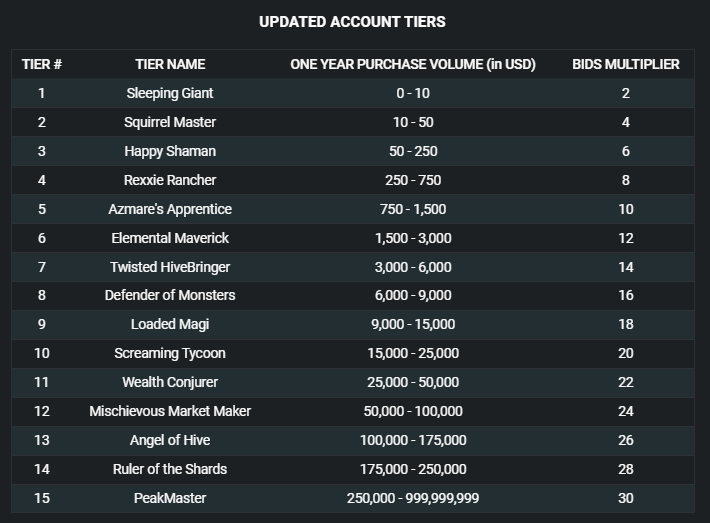
What this means is that if your account is Tier 4 (Rexxie Rancher, 8x bids multiplier) in PeakMonsters and you have 10,000 DEC in-game balance, you can have active bids up to a total of 80,000 DEC.
Note: We are currently working on plans to increase the perks for PeakMonsters Account Tiers. Stay tuned!
Bid Market Commitments
Next, we have Bid Market Commitments. Bid Market Commitments is the total USD value of your active bids using the PeakMonsters BIDS feature for buying Splinterlands cards. To view the corresponding DEC amount of your commitments, simply hover above the magnifying glass icon as shown in the image below.

Aside from having an estimate of your potential cost when your bids are filled, this data is usually useful when you are getting an error similar to the one below.
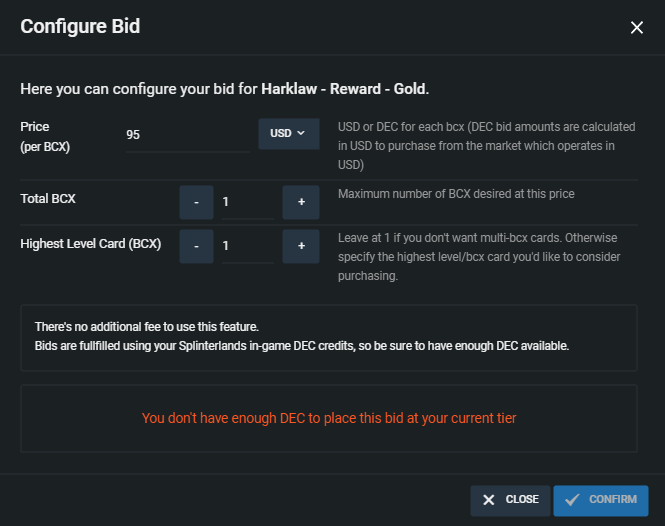
If you have enough in-game DEC for the bid that you want to place, getting this error usually means that you have other Bid Market Commitments. To fix this, simply refer to your Account Tier's perks that was previously shown, and adjust your active bids or increase your in-game DEC accordingly.
Card Orders
For the next part, we will be discussing the three tabs on the bottom portion of Profile page: Card Orders, Bids, and Rentals. In the first tab, we have Card Orders. As the name suggests, it shows a record of the orders that you have placed using the PeakMonsters market with the relevant details for each.
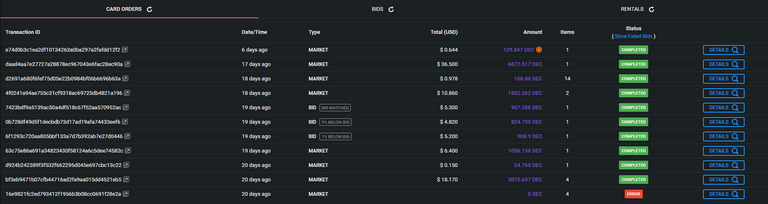
Aside from the data shown in the above image, you can access the following using the Card Orders tab:
- Go directly to the
HiveBlocks linkof each transaction by clicking the icon at the end of Transaction ID. - See more details about the Card Order (example image below) by clicking on the
Detailsbutton in the right-most column.
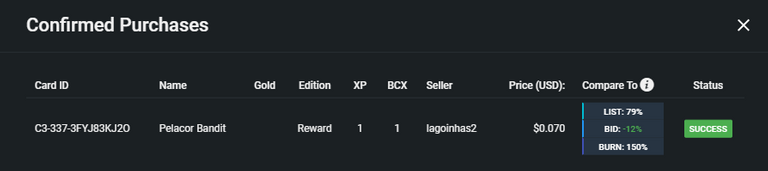
- Identify if the order was made using DEC or Credits. To do this, simply check if there is an orange icon beside the DEC amount shown. To see the Credits amount used, simply hover above the orange circle as shown below.

Bids
Next to the Card Orders tab, we have BIDS. Here, you can see an overview of the bids for buying cards that you have previously placed. You can also view other relevant data about each transaction as shown in the image below.
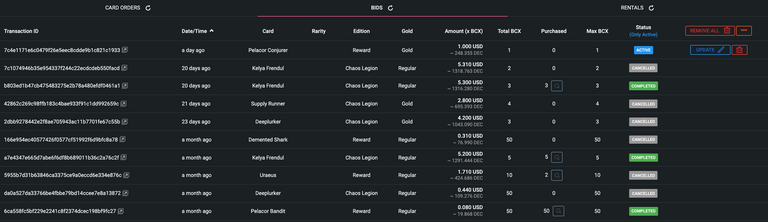
Other things that you can do in BIDS tab:
- Quickly see your active bids by using the Only Active filter (can be found right below Status).
- Remove and Update your Bids using the corresponding buttons in the last column.
- Easily remove all your bids using the Remove All button
- See more details about a corresponding bid by clicking on the magnifying glass under Purchased column.
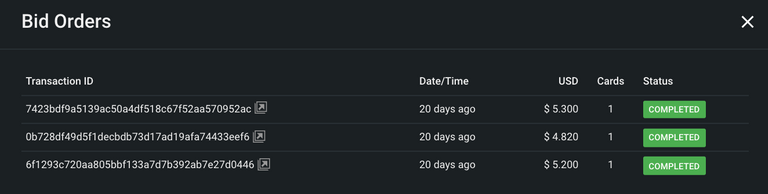
Rentals
Lastly, we have the Rentals tab. In here, you can view your Auto Rentals log easily along with the relevant data for each. Aside from that, you can also pause or cancel your Auto Rentals in bulk or individually by clicking on the Pause or Trash Can icon on the right-most column.
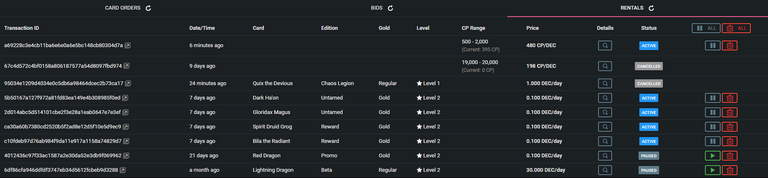
Aside from these, you can also view more details for each Auto Rental by clicking on the magnifying glass icon under the Details column.
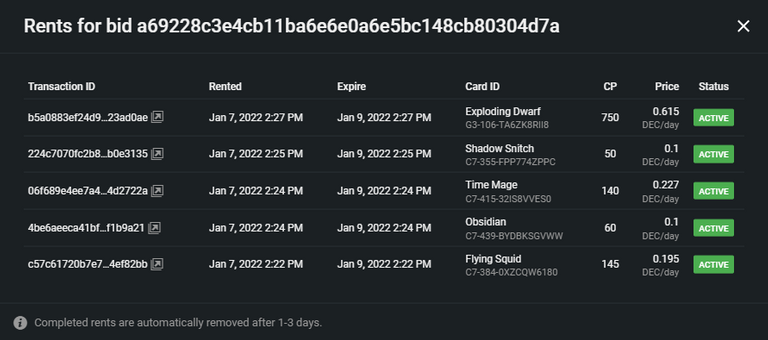
As you can see, this will show the active rentals for the corresponding bid, along with the other relevant data such as Collection Power and Rental Price.
There you have it! We hope that this post helped PeakMonsters users become more familiar with various data and features available in their Profile page. If you have any questions or suggestions, feel free to comment down below!

PeakMonsters and Splinterlands links:
- PeakMonsters: https://peakmonsters.com/
- PeakD accounts: PeakMonsters | PeakMonsters blogging account
- PeakD Projects discord: https://discord.gg/QdYg3zUSCD
- Play Splinterlands: https://splinterlands.com?ref=peakmonsters
Other Social Media accounts:

Another fantastic write-up about our favourite Splinterlands third-party tool. !1UP 👾
You have received a 1UP from @flauwy!
@monster-curator, @oneup-curatorAnd look, they brought !PIZZA 🍕
Delegate your tribe tokens to our Cartel curation accounts and earn daily rewards. Join the family on Discord.
PIZZA Holders sent $PIZZA tips in this post's comments:
@curation-cartel(7/15) tipped @peak-monsters (x1)
You can now send $PIZZA tips in Discord via tip.cc!
Cool 👍
Congratulations @peak-monsters! You have completed the following achievement on the Hive blockchain and have been rewarded with new badge(s):
Your next target is to reach 2000 upvotes.
You can view your badges on your board and compare yourself to others in the Ranking
If you no longer want to receive notifications, reply to this comment with the word
STOPCheck out the last post from @hivebuzz:
Support the HiveBuzz project. Vote for our proposal!
Is it possible to use Credit instead of DEC for payment in bids? I think it is a much wanted feature esp. during the crypto down-turn. Thanks.