SPS Delegation Rental Market on PeakMonsters

The Splinterlands team recently pushed a huge update for Ranked Battle Rewards. A reward multiplier based on the amount of staked SPS (both staked owned and delegated) is now implemented for ranked rewards as a replacement for the Collection Power league advancement requirements. Along with the ranked battle rewards update is the ability for Splinterlands players to rent and rent out staked SPS delegation via a bid-based system.
In line with this, we created a new page to help Splinterlands players easily rent (bid for) SPS delegations and maximize their ranked battle rewards. This interface is also valuable for SPS holders to help them easily rent out their SPS delegations and earn from it.


SPS Delegation Rental Page on PeakMonsters
In the SPS Delegation Rental page, you can see multiple options for you to manage your delegations and fill open bids. We will take a closer look below.
SPS Delegation Rental page: https://peakmonsters.com/rentals/tokens
Creating a NEW BID

If you are looking to rent SPS delegation, creating a bid is easy. You just have to click on the NEW BID button at the top-right, and then fill out the appropriate information in the Create a SPS Rental Bid pop-up.
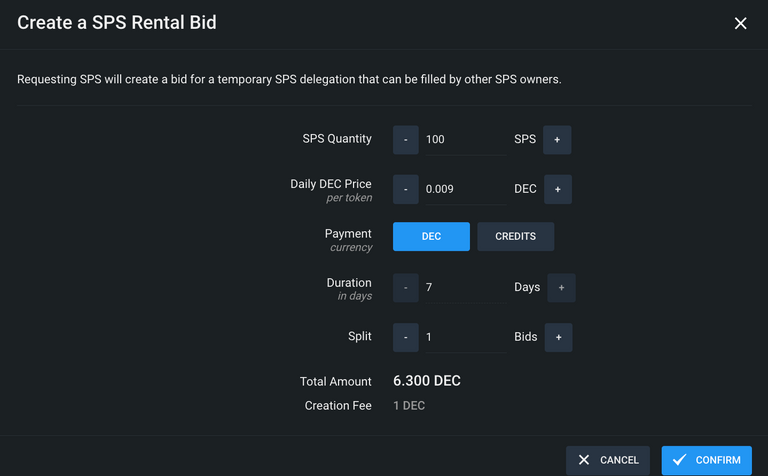
After filling out these information, click on CONFIRM and then you can see your listing under the All Open Bids section.
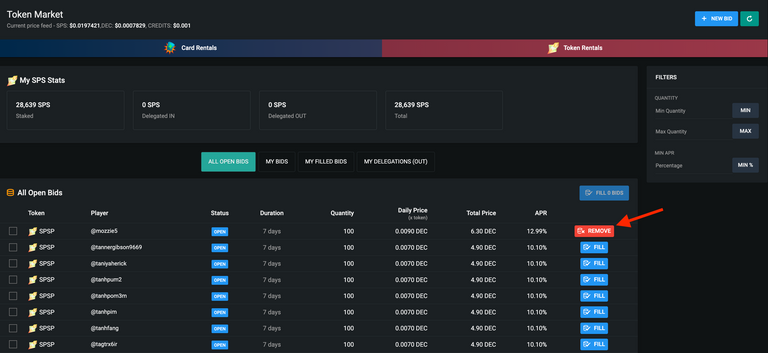
Once your bid is filled, you can see the status of your bid changing in the My BIDS tab.
Filling Open Bids
Now if you have a lot of staked SPS, then you likely want to earn more by renting out SPS delegation. You can take advantage of this interface.
You simply have to look at the All Open Bids section, and then fill your desired bids.
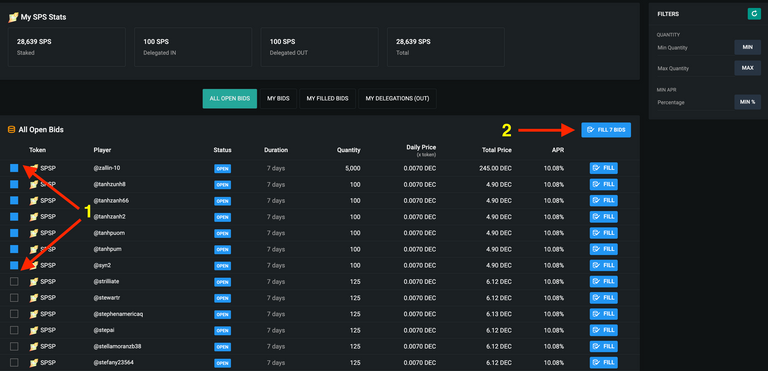
Steps to fill open bids:
- Select the BIDS that you want to fill (Tip: If you are selecting multiple bids, you can use Shift+Click to make your life easier)
- Click the Fill Bids button at the top-right portion
Using FILTERS
If you want to specify the quantity range and minimum APR of the bids that you are willing to fill, you can take advantage of the filters found on the right side of the platform.
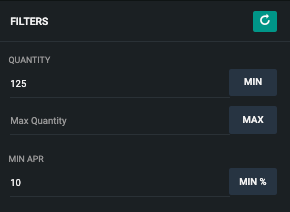
My SPS Stats and other tabs
At the upper portion of the screen, you can see the My SPS Stats section. This gives you a summary of your Staked and Total SPS, as well as how much SPS are delegated to you and how much SPS you have delegated to other accounts.

My BIDS, My Filled Bids, My Delegations (Out)
Aside from the All Open Bids tab, there are also three more tabs available in this page: My Bids, My Filled Bids, and My Delegations (Out).
These sections basically lets you manage your delegations and bids easily by having a corresponding overview for the said functions.
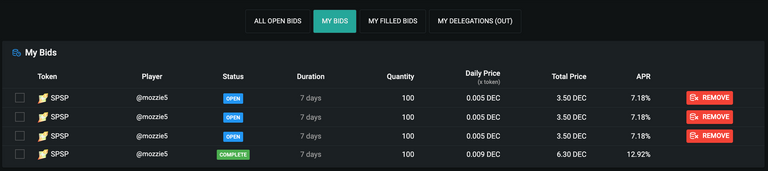
My Bids tab shows the status of your bids with other information, and lets you remove it quickly.

My Filled Bids gives you an overview of the bids that you have previously filled.

Meanwhile, the My Delegations (Out) tab shows all your active delegations (out). You also have the option to be able to remove your delegations here in bulk.

PeakMonsters and Splinterlands links:
- PeakMonsters: https://peakmonsters.com/
- PeakD accounts: PeakMonsters | PeakMonsters blogging account
- PeakD Projects discord: https://discord.gg/QdYg3zUSCD
- PKM Whitepaper: https://pkm.peakmonsters.com/
- Play Splinterlands: https://splinterlands.com?ref=peakmonsters
Other Social Media accounts:

The Hive.Pizza team manually curated this post.
Join us in Discord!
very nice features here jarvie, well done
Thanks for your great work!
Great job. Easy to rent out my SPS
Thanks for the effort! Been using it and it's really easy to use!
!LUV
@peak-monsters, @relf87(3/4) sent LUV. | connect | community | HiveWiki | NFT | <>< daily
! help(no space) to get help on Hive. Info