Creating a "Privacy Scene" in OBS
There are many times as a streamer where you want to be live, but you don't want people to see exactly what you are doing. Perhaps you are picking your cards in a Splinterlands Tournament, setting a combination lock in DayZ or on fleet operations in EVE Online.
Fortunately OBS Studio comes with all of the components configure this with just a scene and two filters; you can add some text over the top just to tell your viewers why your screen is obscured.
Setup
- Open OBS Studio,
- Create a new scene called "Privacy Mode",
- In your new scene add your capture source as a new source - this may be Display Capture, Game Capture or Window Capture depending on the game.
- Right click your source, and select "Filters".
Filters
- Click the + button and add a "Scaling/Aspect Ratio" filter, and configure it as follows:
a. Set the name to "Scale Down",
b. Set the scale filtering to "Point",
c. Set the resolution to something really small, for example "85x48". - Click the + button again and add another "Scaling/Aspect Ratio" filter, and configure it as follows:
a. Set the name to "Scale Up",
b. Set the scale filtering to "Area",
c. Set the resolution to "Base (Canvas) Resolution".
It should look something like this now:
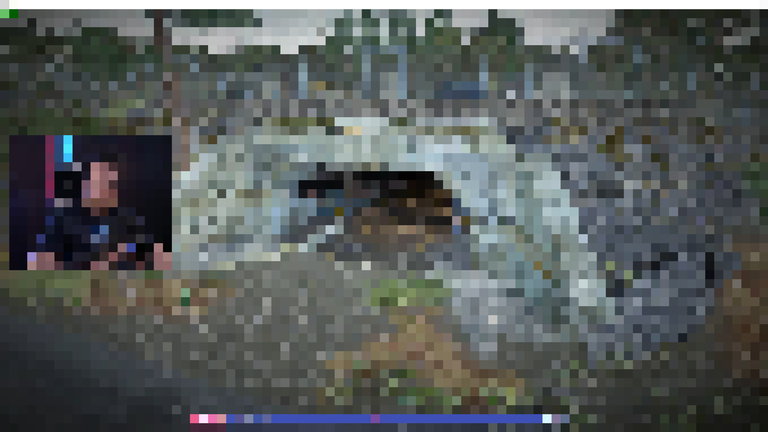
Finishing Touches
You can add a new image source above this filtered source, to let your viewers know what is going on. Feel free to use this one:

You are now all setup to keep some key information private while still interacting with your viewers.
0
0
0.000
1 comments
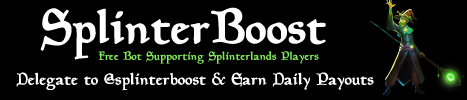
0
0
0.000
Reply