[ENG/PT-BR] Small guide on how to use the new card collection filter and visualization page!
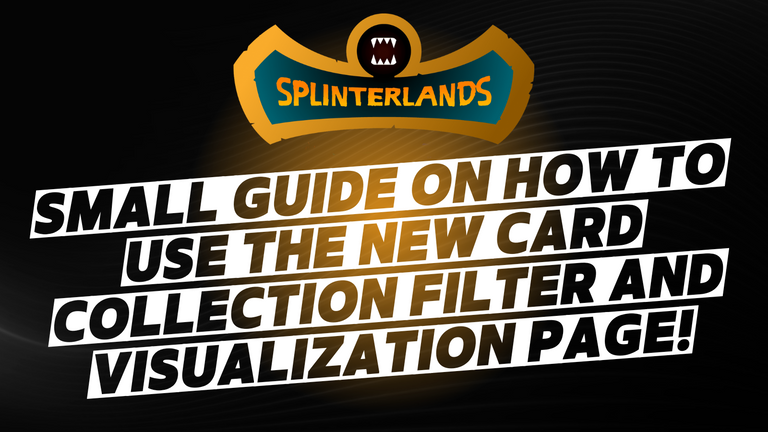

I believe that many here have already seen how the new query page and filters for your card collection in Splinterlands turned out, but, in case you haven't seen it yet or don't fully understand how it works, I made this little guide to help you!
For starters, an overview of what the new page looks like:
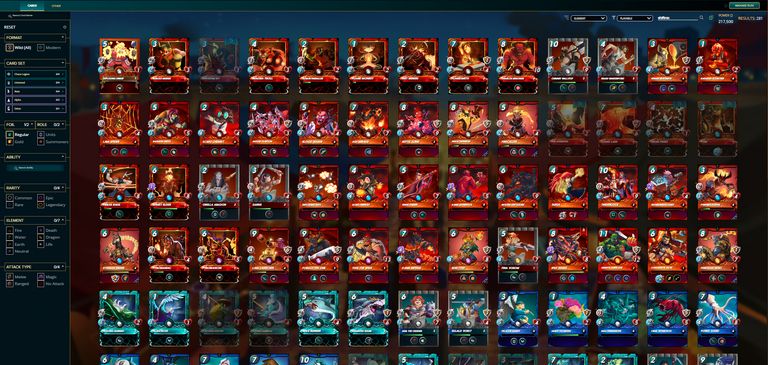
This image was deliberately taken at a 50% zoom so that all possible elements could be seen, so naturally its quality was not the best, but, that was the intention, for us to observe that in the central part is where the cards of our collection and on the left side and on the top some filters and information.

Sorting
Starting at the top, we have the first field, the ordering field, this we already had in the past, so many may be familiar with it. We can sort by element or several other fields in ascending or descending order.
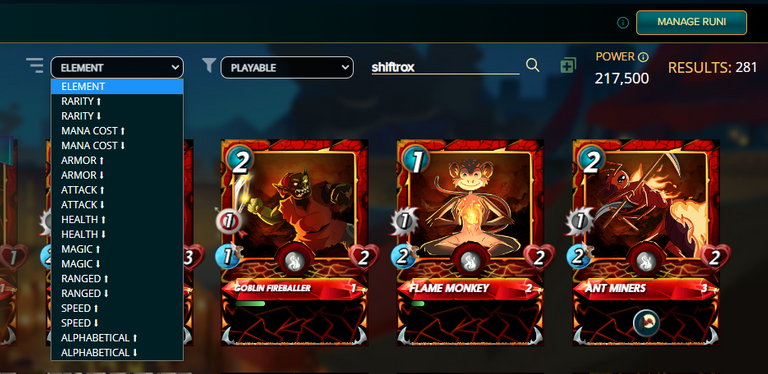
Here I already got the impression that the ordering does not work 100%, because, for example, ordering by attack in descending order, I believe that the first card should be the SAND WORM with 6 attack and then the cards with 5, 4, 3 and so on consecutively.
Remembering that in this example the filters on the left side (which I will talk about shortly) are completely unchecked, leaving only the Wild format, as this one cannot be unchecked, or we mark it, or the Modern format.
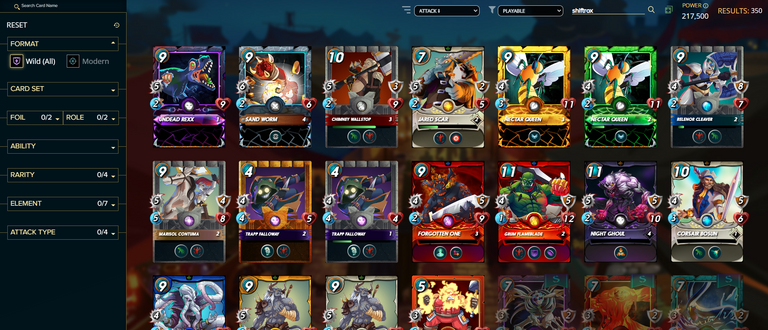
I don't know if it was already like that in the previous version, but looking from left to right or top to bottom, the order of attack doesn't follow the numerical sequence very well. Another test was done with life also decreasing, but this ordering is a bit meaningless in ascending or descending order.
Anyway, nothing out of this world or that gets in the way too much, but there is the point of attention and improvement. Of course I also leave the caveat that if I'm looking at it in any way wrong, please let me know in the comments.
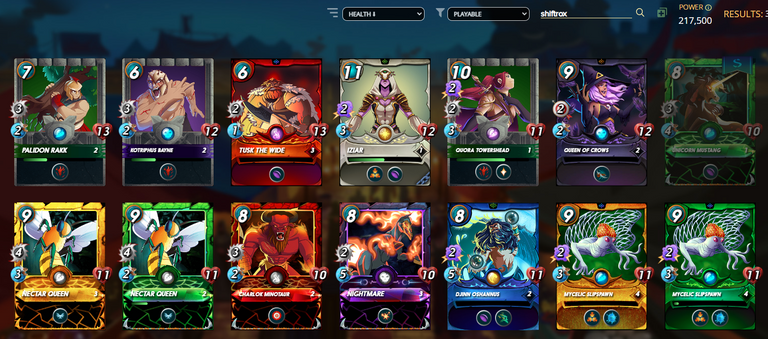

Possession Type
The second field I call the type of possession, that is, we filter how is our way of owning these cards, so we have the filter of cards that are rightfully ours, playable, that are for sale, rented to someone, rented to our profile, among other options.
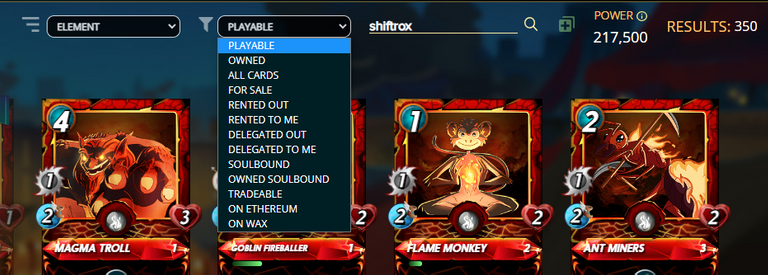
To close this example, the cards in our possession, but which are Soulbound, so filter between the cards from the Gladius or Gladiator edition and the cards we have received of reward in daily missions or end of season rewards.
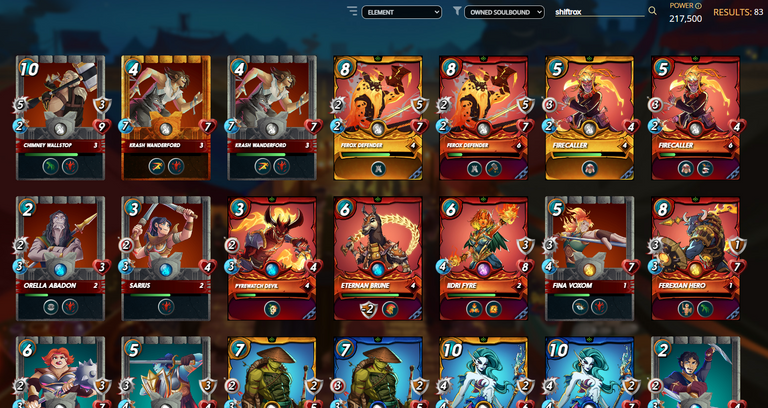

Miscellaneous Information
Finally, in this part we have the field where we can write the name of the player we want to see the collection, the total power of our collection and the indication of how many results were found. In this part, as we carry out a filter, the power number does not change, but the number of results does.

Filtering by Soulbound cards, we have the result of 83 cards for my collection.
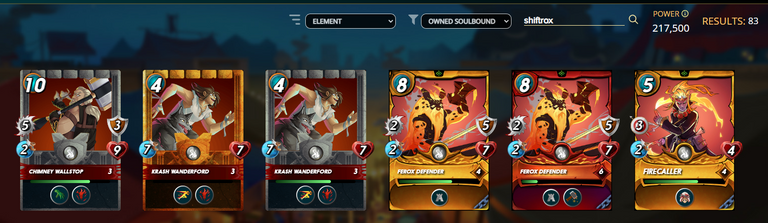
If we filter everything I have in my possession, we will arrive at the result of 307 cards. So this field adapts as the filter is made, a detail here is that if we use a filter on the left side, it also manipulates this field of total results.
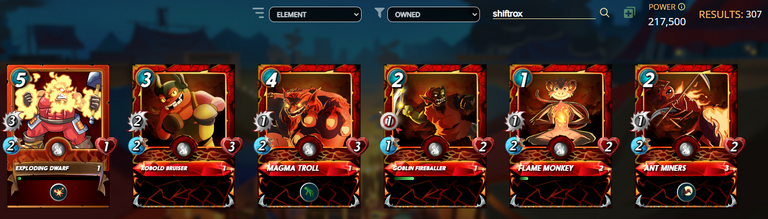
The point of improvement here, it doesn't change anything in anyone's life, but maybe it would be cool if the power of the collection (CP) was also modified along with the filter, so I could know how much power I have just from cards Soulbound, how much power I have only from the fire or water element, how much I have only from X edition.
It may sound silly, but I believe that this would help players to outline their plans in a more elaborate way, deciding strategies based on the CP of their filter, even if today the CP is practically obsolete, it may still serve someone who likes it of numbers broken down to the smallest detail.

Filters Sidebar and Format Filter
Starting in the sidebar, as we can see, the first detail is that it is possible to collapse all 8 filter options, in addition to not having to select any of them, except for the Format option, which, as stated above , forces me to select Wild (all cards) or just Modern mode, so here is the explanation for this filter.
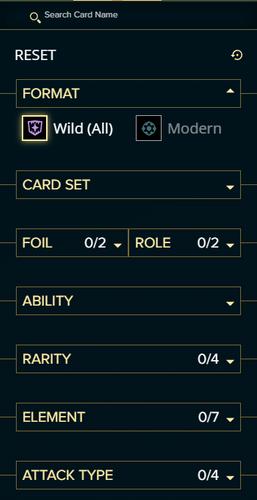
It is worth remembering that this is the only mandatory filter, along with the ownership filter.

Search by Card Name
We also have the option to write the name of the card, which is that first field where it says Search Card Name, a really nice option, which if memory serves me correctly, we didn't have before.
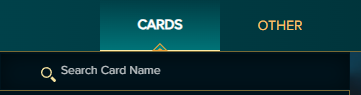
Starting with this field, while we are writing the name of the card we have in mind, the field is already filtering and giving the corresponding options, speeding up the whole process. This turned out amazing! It's a super plus point!
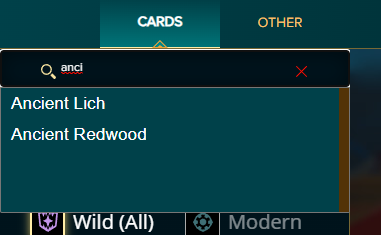
Therefore, when selecting / clicking on Ancient Lich it will be loaded in the center of the screen where the cards are. Note that I had to put the ownership filter on All Cards, otherwise it won't appear, so the filters will complete themselves, acting with complete consistency as they are selected.
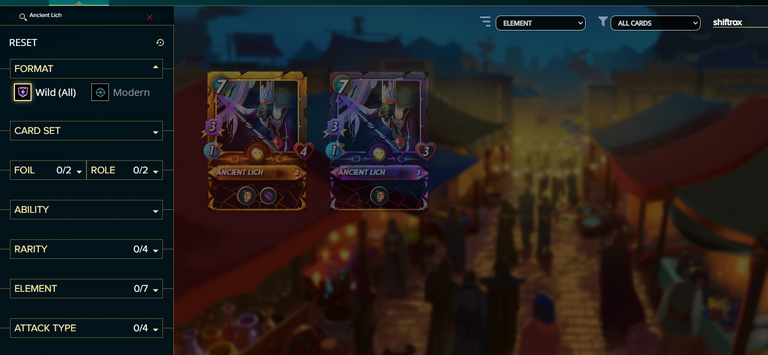
This can make it a lot easier when we are looking for agility in the search for a specific card, just keep the name in mind and write that way we will go straight to our goal.

Filter Card Set
The next filter is the Card Set, being the card edits. Quite simply, if you click with the mouse where it is marked in red, the page will automatically mark the 4 editions and filter for you.
If you want to see only the Rewards cards from the Chaos Legion edition, just check where it is marked in blue, so only the cards that match this filter will be filtered.
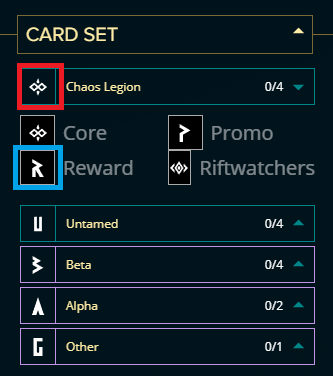
Exemplifying what I wrote, I want to see only the Rewards that belong to Chaos Legion and this is done:
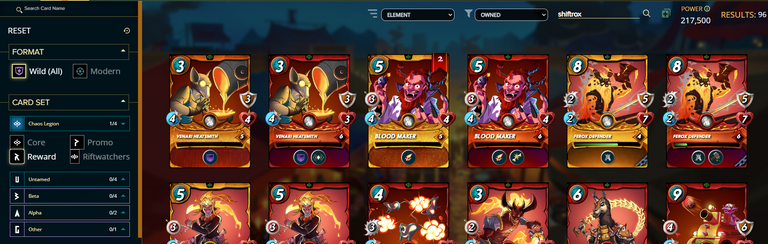
Another really cool thing is that now we can filter the Rewards from exactly that edition we want, instead of just returning all Rewards cards from all editions as was done before, in that mess all.
In the example, only the Rewards from the Untamed edition.
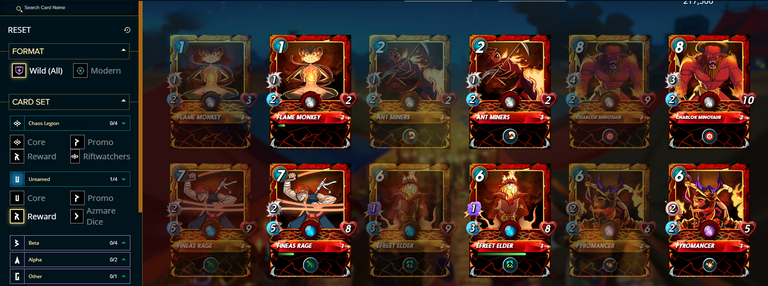

Foil and Role Filter
The next two filters are quite simple: we filter by regular or gold cards and by cards that are units or summoners. No secrets here.
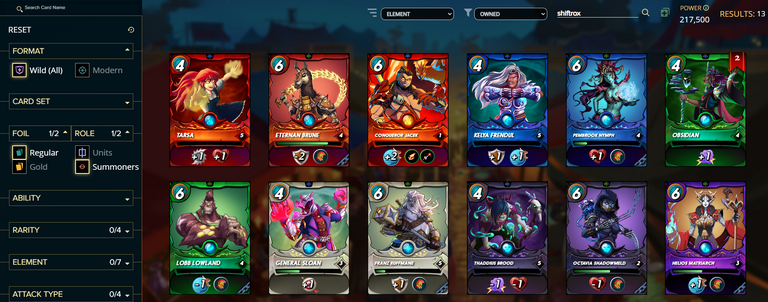

Filter Ability
Another very cool new feature is the skill filter. Working exactly the same as the search by card name, here we can type the name of the skill and receive hints in the text field of which skill we want and also filter more than one, thus being able to search for the cards that have those skills.

A pretty cool filter isn't it? In this crazy example, all cards that have these abilities were returned. I didn't get to test if it would be possible to select all the skills here or if there is a choice limit, so, will it be that if I select everything, the field overflows or gives an error?
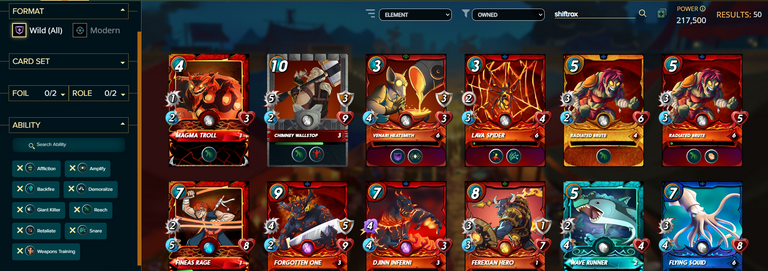

Filter Rarity, Element and Attack type
The next filters are much more relaxed and simplified, starting with choosing the rarity of the cards that are to appear, in the example below, epic and legendary cards:
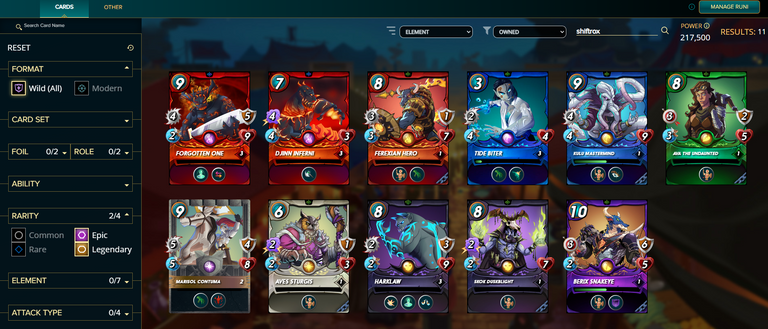
Filtering by elements, fire, dragon and earth:
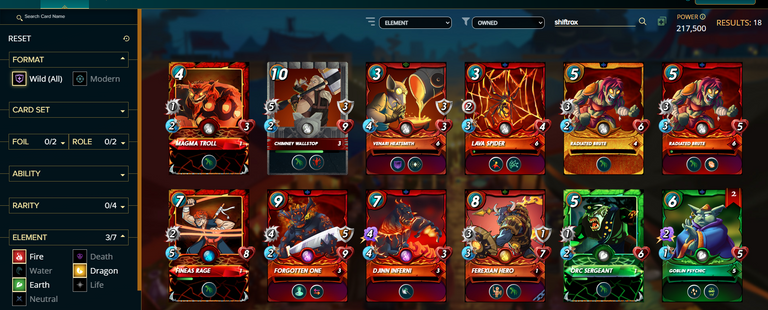
Finally, by the type of attack, where in the example, the types of melee attack and magic damage:

I didn't go into much detail, because there really isn't anything very complex here, we just click on the options we want and so the filter occurs, returning the units that are related to the filter made.

Resetting the Filters
After all that, did you mess up your filters and are you too lazy to uncheck everything you messed with? Don't worry, just go to Reset and all filters will be reset!
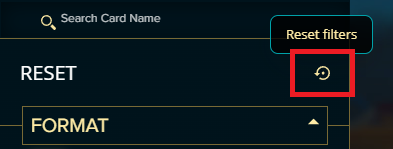

We've reached the end, I hope this little guide helps clear up some doubts about the new card collection page in Splinterlands!
If you still have any questions about a more specific filter, don't be afraid to leave a comment and I'll respond as soon as possible, remember, we're all learning a little more every day!
Thank you all so much and see you next time!

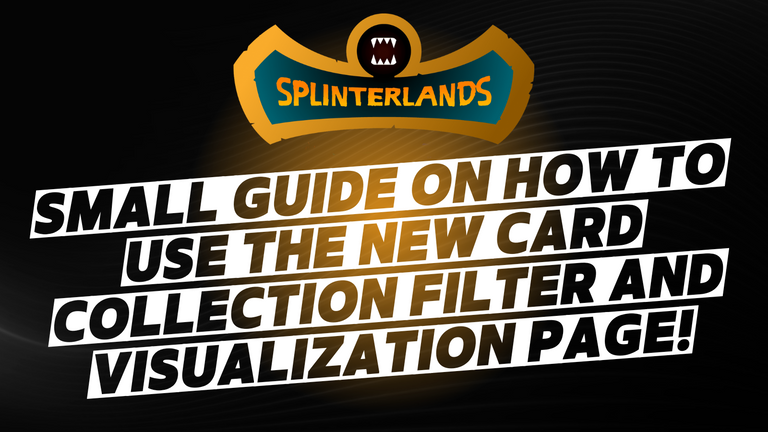

Acredito que muitos aqui já viram como ficou a nova página de consulta e filtros para a sua coleção de cartas no Splinterlands, mas, caso ainda não tenha visto ou não entendeu o funcionamento por completo, fiz este pequeno guia para ajudar você!
Para início de conversa, uma visão geral de como ficou a nova página:
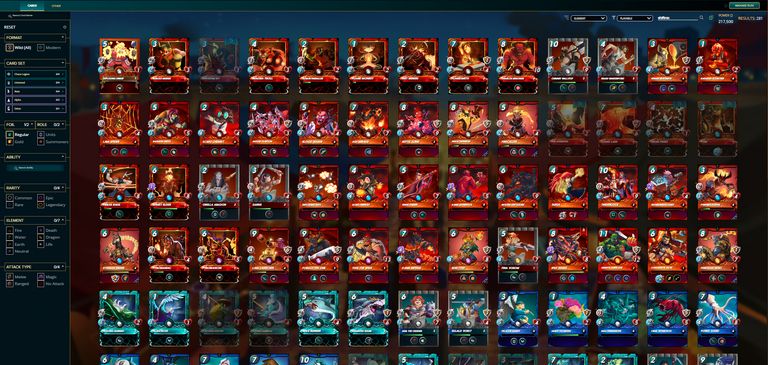
Essa imagem foi propositalmente tirada em um zoom de 50% para que pudesse ser visto todos os elementos possíveis, então naturalmente a sua qualidade não ficou das melhores, mas, essa era a intenção, para observarmos que na parte central é onde ficam as cartas de nossa coleção e na lateral esquerda e na parte de cima alguns filtros e informações.

Ordenação
Começando pela parte de cima, temos como primeiro campo, o de ordenação, este já tínhamos antigamente, então muitos podem estar familiarizados com ele. Podemos ordenar pelo elemento ou por diversos outros campos de forma crescente, ou decrescente.
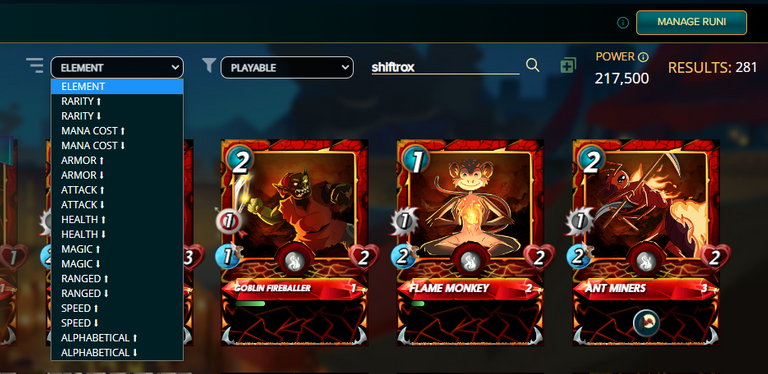
Aqui já fiquei com uma impressão de que a ordenação não funciona 100%, pois, por exemplo, ordenando pelo ataque de forma decrescente, acredito que a primeira carta deveria ser o SAND WORM com 6 de ataque e depois as cartas com 5, 4, 3 e assim consecutivamente.
Lembrando que neste exemplo os filtros da lateral esquerda (que falarei em breve) estão totalmente desmarcados, ficando apenas o formato Wild, pois esse não tem como desmarcar, ou marcamos ele, ou o formato Modern.
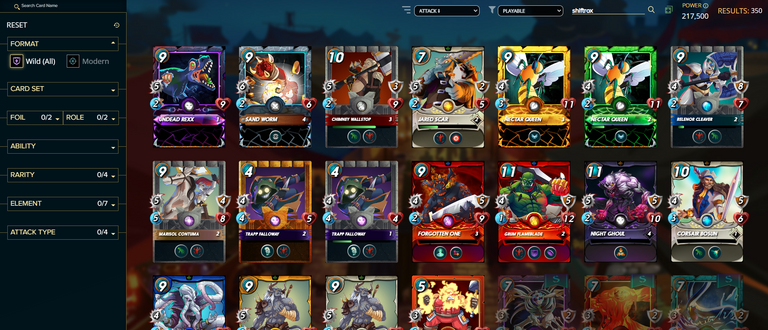
Não sei se na versão anterior já era assim, mas olhando da esquerda para direita ou de cima para baixo, a ordem de ataque não segue muito bem a sequência numérica. Outro teste foi feito com a vida também decrescente, mas essa ordenação fica meio sem sentido na ordem crescente ou decrescente.
Enfim, nada de outro mundo ou que atrapalhe muito, mas fica aí o ponto de atenção e melhoria. Claro que também deixo a ressalva de que se estou olhando de alguma forma errada, por favor me indiquem isso nos comentários.
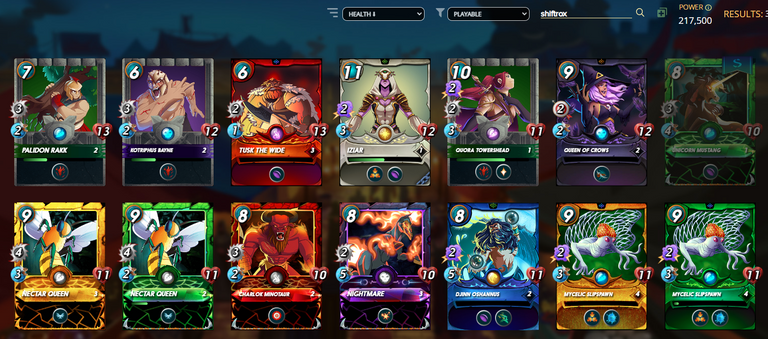

Tipo de Posse
O segundo campo chamo de tipo de posse, ou seja, filtramos como é a nossa forma de possuir essas cartas, sendo assim, temos o filtro de cartas que são nossas por direito, jogáveis, que estão para vender, alugadas para alguém, alugadas para nosso perfil, dentre outras opções.
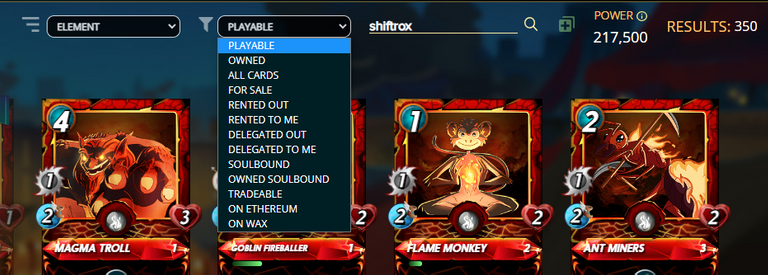
Para fechar este exemplo, as cartas de nossa posse, mas que são Soulbound, então entre filtro as cartas da edição Gladius ou Gladiator e a cartas que temos recebido de recompensa nas missões diárias ou recompensas de fim de temporada.
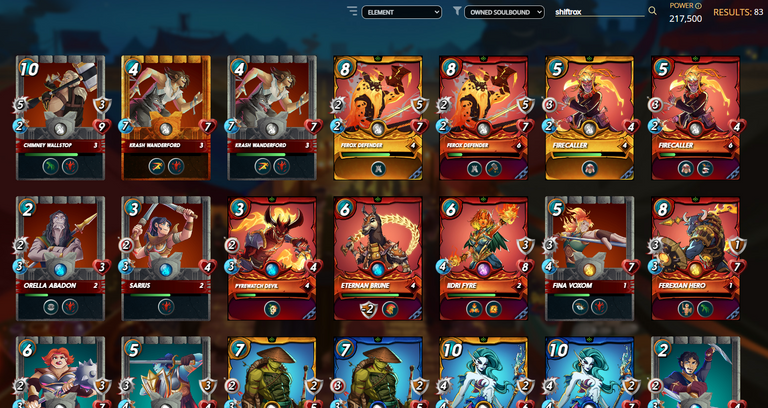

Informações Diversas
Por fim, nesta parte temos o campo onde podemos escrever o nome do jogador que queremos ver a coleção, o poder total da nossa coleção e a indicação de quantos resultados foram encontrados. Nessa parte, a medida que vamos realizando um filtro, o número do poder não muda, mas o número de resultados sim.

Filtrando pelas cartas Soulbound, temos o resultado de 83 cartas para a minha coleção.
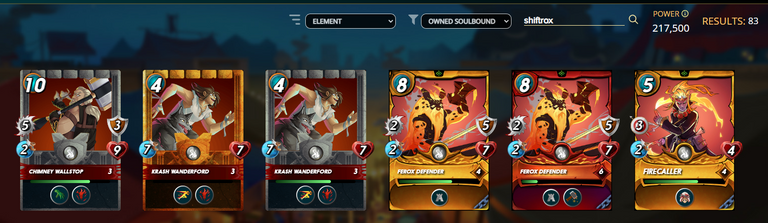
Se filtramos tudo que tenho em minha posse, chegaremos ao resultado de 307 cartas. Então este campo vai se adaptando a medida em que é feito o filtro, um detalhe aqui é que se usarmos filtro na lateral esquerda também manipula esse campo de total de resultados.
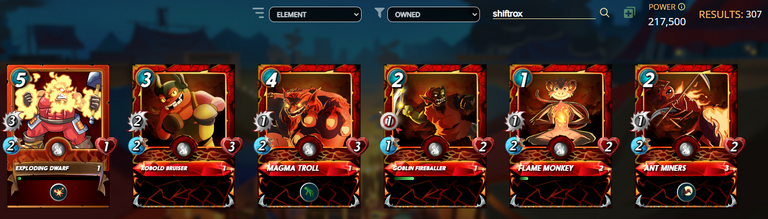
O ponto de melhoria aqui, não muda nada na vida de ninguém, mas, talvez seria legal que o poder da coleção (CP) também fosse modificado juntamente com o filtro, assim, eu poderia saber quanto de poder tenho apenas de cartas Soulbound, quanto de poder tenho apenas do elemento fogo ou água, quanto tenho apenas de X edição.
Pode parecer besteira, mas, acredito que isso ajudaria os jogadores a traçar seus planos de uma forma mais elaborada, decidindo estratégias em cima do CP de seu filtro, mesmo que hoje o CP esteja praticamente obsoleto, pode ser que ainda sirva para alguém que goste de números destrinchados nos mínimos detalhes.

Barra Lateral de Filtros e Filtro Format
Iniciando na barra lateral, como podemos observar, o primeiro detalhe é que é possível retrair todas as 8 opções de filtro, além de não ser preciso selecionar nenhuma delas, exceto a opção Format, que como dito ali em cima, me obriga a selecionar Wild (todas as cartas) ou apenas o modo Modern, então aqui já fica a explicação para esse filtro.
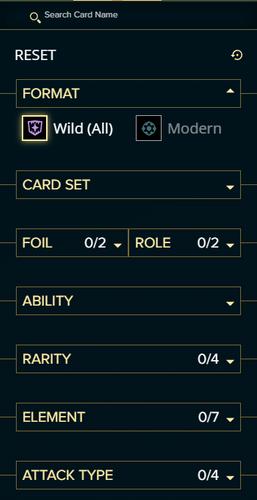
Vale lembrar que este é o único filtro obrigatório, juntamente com o filtro de posse.

Busca Pelo Nome da Carta
Temos também a opção de escrever o nome da carta, o qual é esse primeiro campo onde está escrito Search Card Name, uma opção bem legal, que se não me falha a memória, não tínhamos antes.
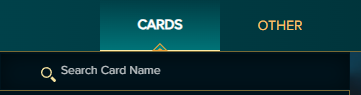
Iniciando por este campo, enquanto vamos escrevendo o nome da carta que temos em mente, o campo já vai filtrando e dando as opções correspondentes, agilizando todo o processo. Isso ficou incrível! É um ponto super positivo!
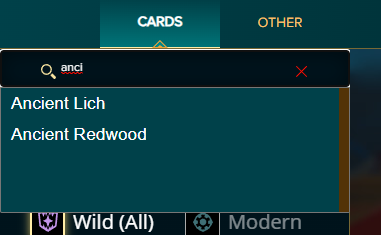
Sendo assim, ao selecionar / clicar em Ancient Lich o mesmo será carregado no centro da tela onde ficam as cartas. Notem que tive que colocar o filtro de posse em All Cards, pois senão, o mesmo não aparece, então, os filtros vão se autocompletando, agindo com total coerência a medida em que são selecionados.
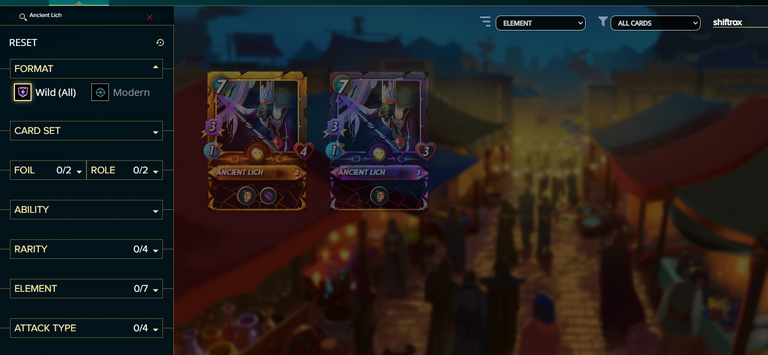
Isso pode facilitar bastante quando estamos querendo agilidade na busca de uma carta em específico, basta ter o nome em mente e escrever que assim já iremos direto ao nosso objetivo.

Filtro Card Set
O próximo filtro é o Card Set, sendo as edições das cartas. De forma bem simples, se você clicar com o mouse ali onde está marcado de vermelho, a página irá automaticamente marcar as 4 edições e filtrar para você.
Se você quer ver apenas as cartas Rewards da edição Chaos Legion, basta marcar onde está marcado de azul, assim, somente as cartas que correspondem a este filtro serão filtradas.
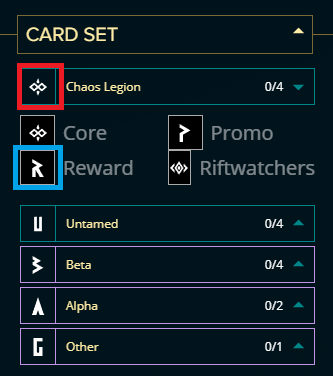
Exemplificando o que escrevi, quero ver apenas as Rewards que pertencem a Chaos Legion e assim é feito:
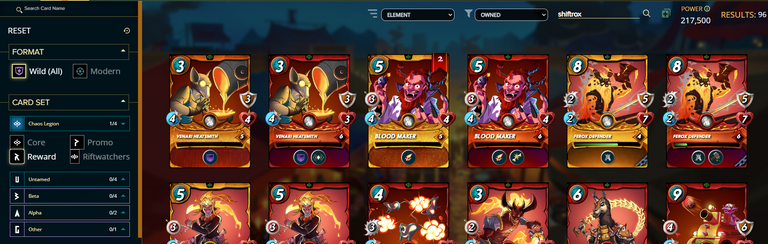
Outra coisa bem legal, é que agora podemos filtrar as Rewards exatamente daquela edição que queremos, no lugar de apenas retornar todas as cartas Rewards de todas as edições como era feito antes, naquela bagunça toda.
No exemplo, apenas as Rewards da edição Untamed.
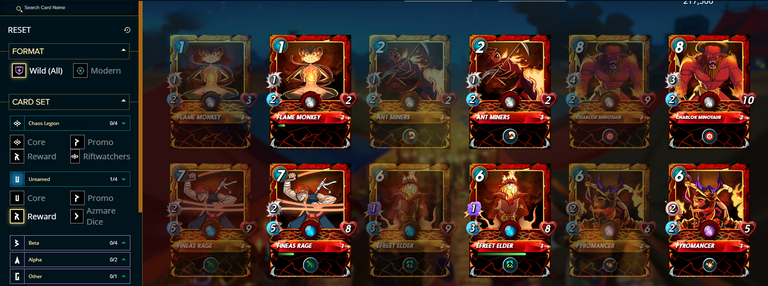

Filtro Foil e Role
Os dois próximos filtros são bem simples: filtramos pelas cartas regulares ou douradas e por cartas que são unidades ou invocadores. Nenhum segredo aqui.
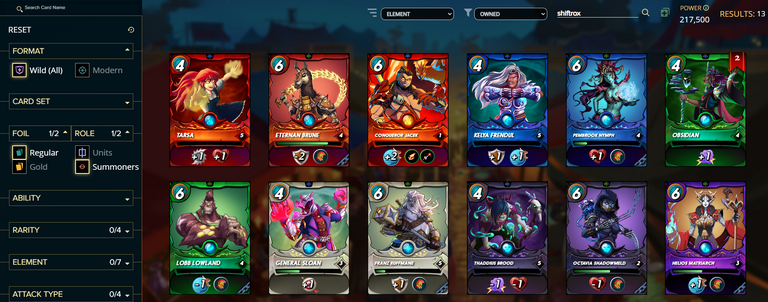

Filtro Ability
Outra novidade bem legal, é o filtro por habilidades. Funcionando exatamente igual à pesquisa por nome da carta, aqui podemos digitar o nome da habilidade e ir recebendo as dicas no campo de texto de qual habilidade queremos e também filtrar mais de uma, podendo assim pesquisar pelas cartas que possuem aquelas habilidades.

Um filtro bem legal não é? Neste exemplo maluco foi retornado todas as cartas que possuem essas habilidades. Não cheguei a testar se seria possível selecionar todas as habilidades aqui ou se tem limite de escolha, então, será que se selecionar tudo, estoura o campo ou dar algum erro?
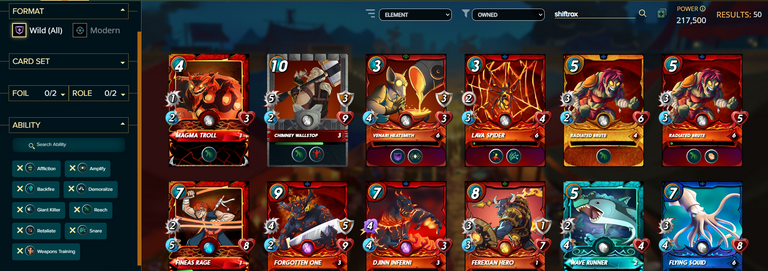

Filtro Rarity, Element e Attack type
Os próximos filtros são bem mais tranquilos e simplificados, começando pela escolha de raridade das cartas que são para aparecer, no exemplo abaixo, cartas épicas e lendárias:
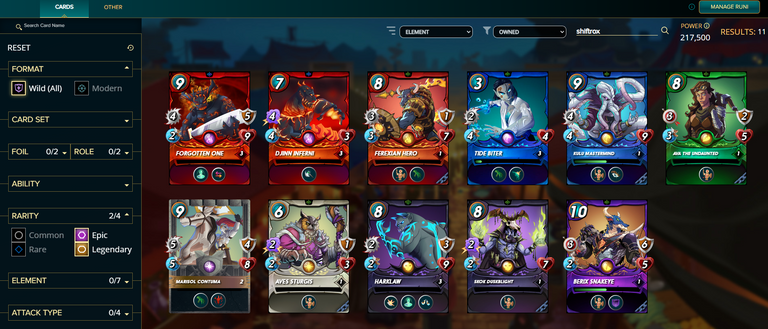
Filtrando por elementos, fogo, dragão e terra:
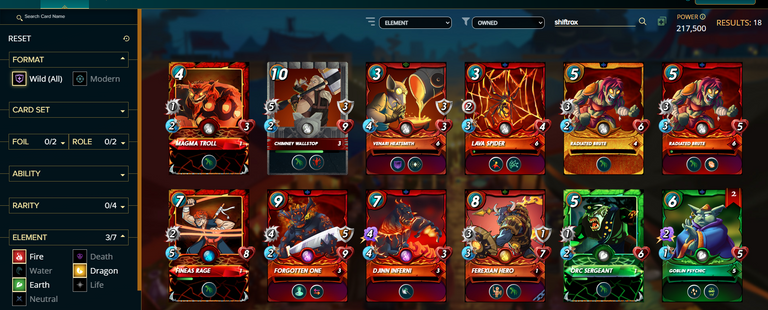
Por fim, pelo tipo de ataque, onde no exemplo, os tipos de ataque corpo a corpo e dano mágico:

Não entrei muito em detalhes, pois realmente não tem nada de muito complexo aqui, apenas clicamos nas opções que desejamos e assim o filtro ocorre retornando as unidades que são referentes ao filtro feito.

Reiniciando os Filtros
Após tudo isso, bagunçou seus filtros e está com preguiça de desmarcar tudo o que você mexeu? Tranquilo, Basta ir no Reset que assim todos os filtros serão reiniciados!
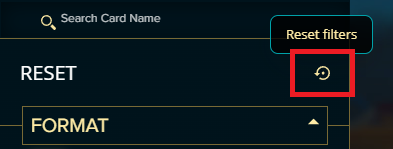

Chegamos ao fim, espero que este pequeno guia ajude a esclarecer algumas dúvidas sobre a nova página referente a coleção de cartas que fica no Splinterlands!
Caso ainda tenha ficado alguma dúvida sobre algum filtro mais específico, não precisa ter receio de deixar o comentário que respondo assim que possível, lembre-se, estamos todos aprendendo um pouco mais diariamente!
Muito obrigado a todos e até a próxima!
Let's have fun! Join me at Splinterlands
Follow me on Twitter

Delegate your HP to the hive-br.voter account and earn Hive daily!
🔹 Follow our Curation Trail and don't miss voting! 🔹
Image Credit: Banners created by me in Canva

Obrigado por promover a comunidade Hive-BR em suas postagens.
Vamos seguir fortalecendo a Hive
!hbits
Success! You mined 1.0 HBIT on Wusang: Isle of Blaq. | tools | wallet | discord | community | daily <><

And, you found a BLAQ pearl (BLAQ)!
Check your bonus treasure tokens by entering your username at an H-E explorer or take a look at your wallet.
Read about Hivebits (HBIT) or read the story of Wusang: Isle of Blaq.
Your post was manually curated by @Shiftrox.
Delegate your HP to the hive-br.voter account and earn Hive daily!
🔹 Follow our Curation Trail and don't miss voting! 🔹
Yay! 🤗
Your content has been boosted with Ecency Points, by @shiftrox.
Use Ecency daily to boost your growth on platform!
Support Ecency
Vote for new Proposal
Delegate HP and earn more
Congratulations!
Your post has been manually curated and reblogged.
You can follow our curation trail on Hive.Vote
If you want to support us and the authors we vote for you can upvote this comment or delegate some Hive Power to our account. Thanks!
Propose a worthy post by mentioning us in the post or in a comment.
We reblog curated posts, follow us if you wish to see them in your feed.
Congratulations @shiftrox! You have completed the following achievement on the Hive blockchain And have been rewarded with New badge(s)
Your next target is to reach 9250 replies.
You can view your badges on your board and compare yourself to others in the Ranking
If you no longer want to receive notifications, reply to this comment with the word
STOPCheck out our last posts:
!1UP Good work!
!PGM !PIZZA !PIMP
You must be killin' it out here!
@underlock just slapped you with 1.000 PIMP, @shiftrox.
You earned 1.000 PIMP for the strong hand.
They're getting a workout and slapped 1/1 possible people today.
Read about some PIMP Shit or Look for the PIMP District
$PIZZA slices delivered:
curation-cartel tipped shiftrox
underlock tipped shiftrox
@shiftrox(1/15) tipped @thgaming
You have received a 1UP from @underlock!
@monster-curator, @oneup-curator, @leo-curator, @bee-curator, @pimp-curator, @vyb-curator, @pob-curator, @neoxag-curator
And they will bring !PIZZA 🍕.
Learn more about our delegation service to earn daily rewards. Join the Cartel on Discord.
Thanks for sharing! - @underlock

Valeu obrigado!
Great post. Upvoted!
!PGM
!LOLZ
!PIMP
You must be killin' it out here!
@thgaming just slapped you with 10.000 PIMP, @shiftrox.
You earned 10.000 PIMP for the strong hand.
They're getting a workout and slapped 3/3 possible people today.
Read about some PIMP Shit or Look for the PIMP District
lolztoken.com
He would have won, if it weren't for all those medaling kids!
Credit: reddit
@shiftrox, I sent you an $LOLZ on behalf of thgaming
(3/10)
BUY AND STAKE THE PGM TO SEND A LOT OF TOKENS!
The tokens that the command sends are: 0.1 PGM-0.1 LVL-0.1 THGAMING-0.05 DEC-15 SBT-1 STARBITS-[0.00000001 BTC (SWAP.BTC) only if you have 2500 PGM in stake or more ]
5000 PGM IN STAKE = 2x rewards!
Discord
Support the curation account @ pgm-curator with a delegation 10 HP - 50 HP - 100 HP - 500 HP - 1000 HP
Get potential votes from @ pgm-curator by paying in PGM, here is a guide
I'm a bot, if you want a hand ask @ zottone444
Thx guys!
!PGM !PIZZA !LOL
BUY AND STAKE THE PGM TO SEND A LOT OF TOKENS!
The tokens that the command sends are: 0.1 PGM-0.1 LVL-0.1 THGAMING-0.05 DEC-15 SBT-1 STARBITS-[0.00000001 BTC (SWAP.BTC) only if you have 2500 PGM in stake or more ]
5000 PGM IN STAKE = 2x rewards!
Discord
Support the curation account @ pgm-curator with a delegation 10 HP - 50 HP - 100 HP - 500 HP - 1000 HP
Get potential votes from @ pgm-curator by paying in PGM, here is a guide
I'm a bot, if you want a hand ask @ zottone444
lolztoken.com
Because it was mugged.
Credit: reddit
@thgaming, I sent you an $LOLZ on behalf of shiftrox
(1/8)