Splinterlands Art Contest \\ Week #187 // [Free to Use] My Splinterlands GIF divider
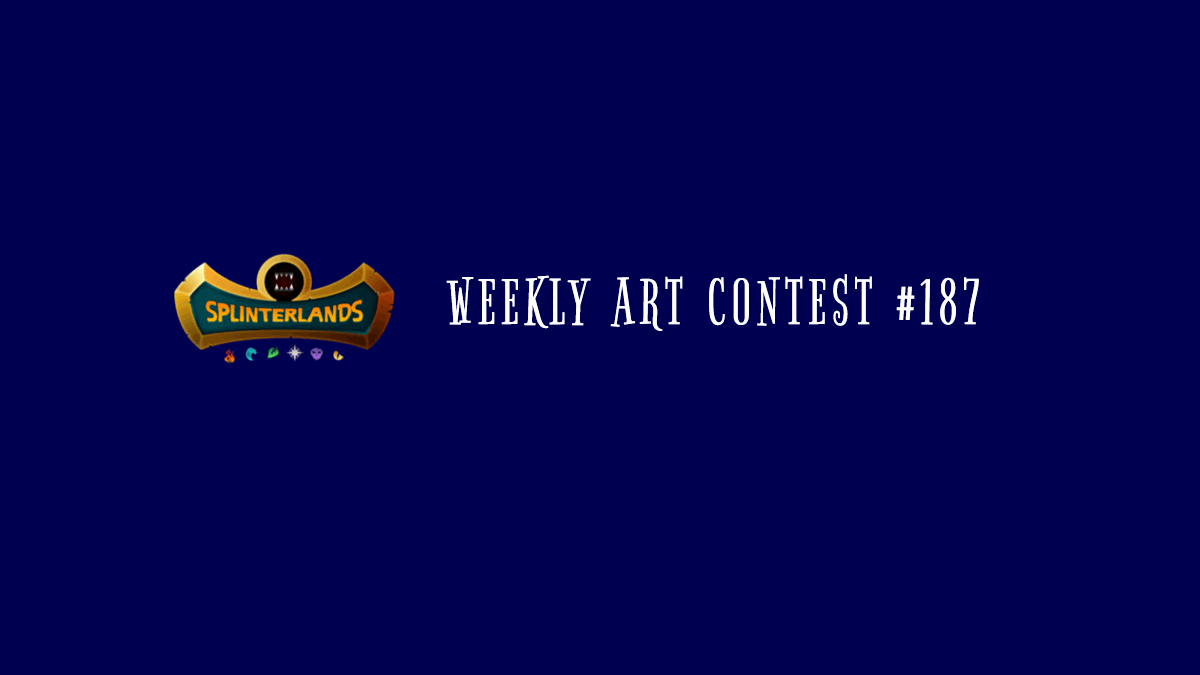
If you're curious, I'll show you the final result first......

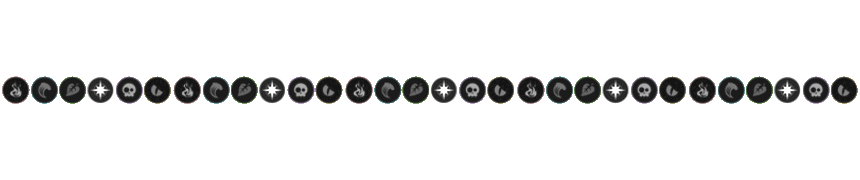
It is the result of the renewal of the works of art that I have shared before. LINK

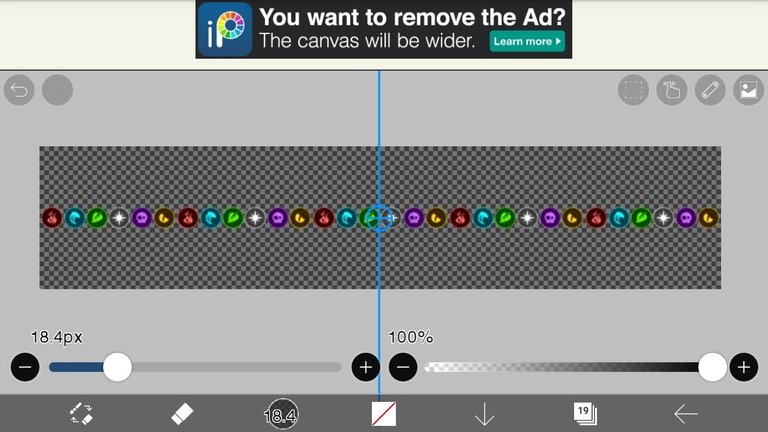
First, of course I have to open the file of the artwork. Then I prepared the Ruler Tool to make it easier to work with.
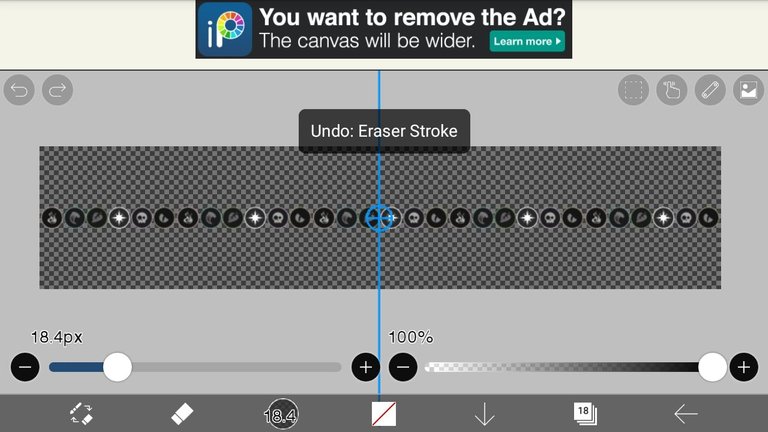
I duplicated that layer and changed the color type to grayscale.
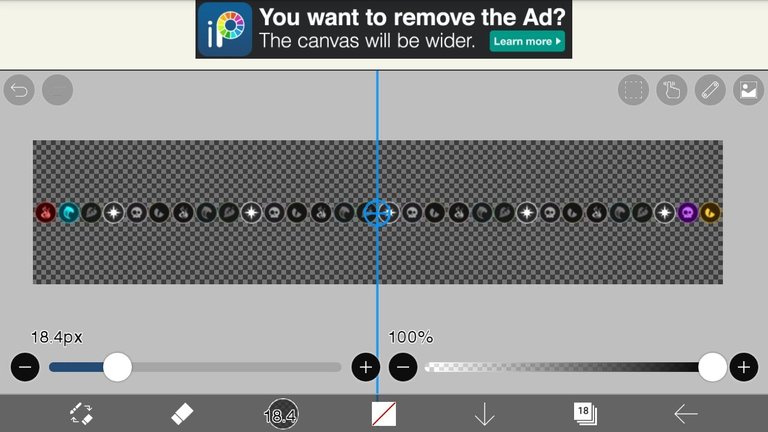
Delete the logo elements one by one (this time I used the Ruler Tool, so every time I delete 1 logo, 2 logos are deleted)
Every time I finish deleting 2 logos, I save them as "Transparent PNG" (until the grayscale artwork is completely erased)
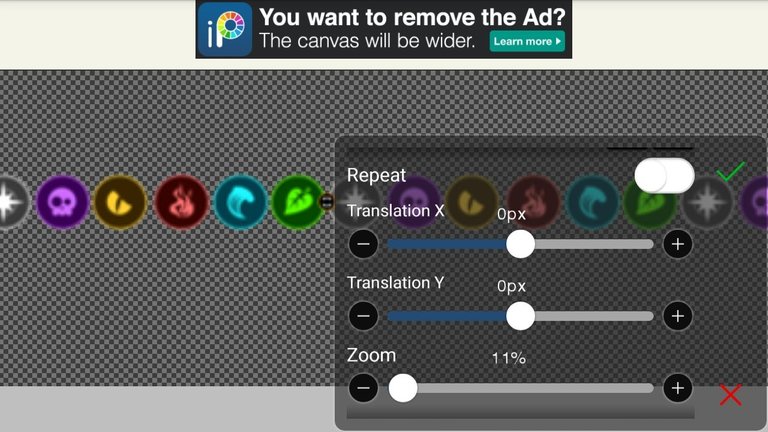 | 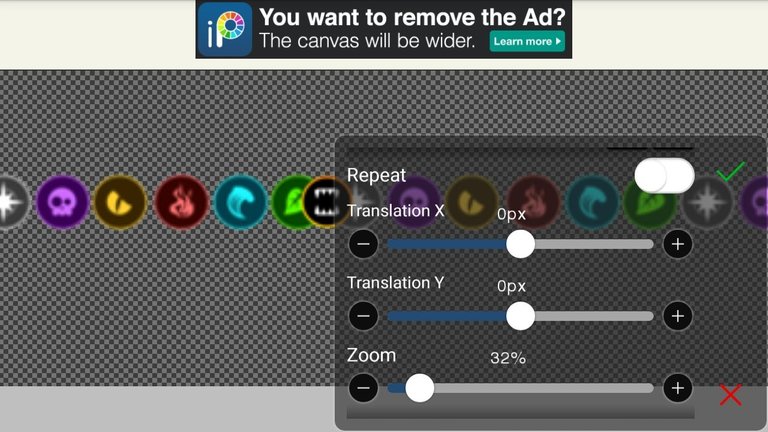 | 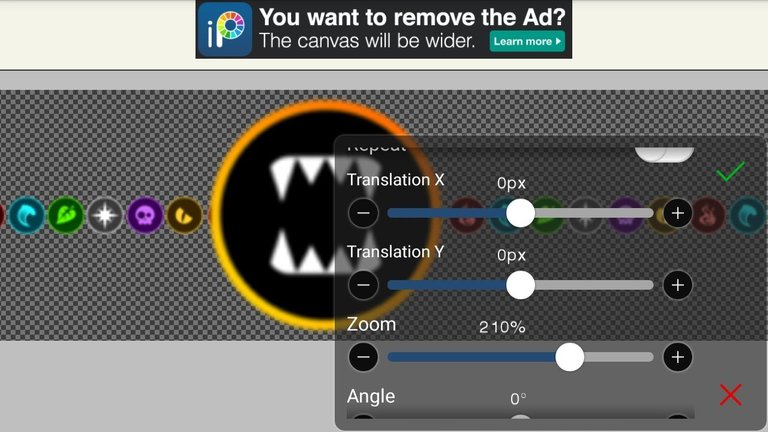 |
|---|
I added the Splinterlands logo in the middle. I resize it from smallest to largest (and every time I resize, I save it)

After all the artwork has been successfully saved, it's time to create a GIF.
I used ezgif.com in making GIFs.
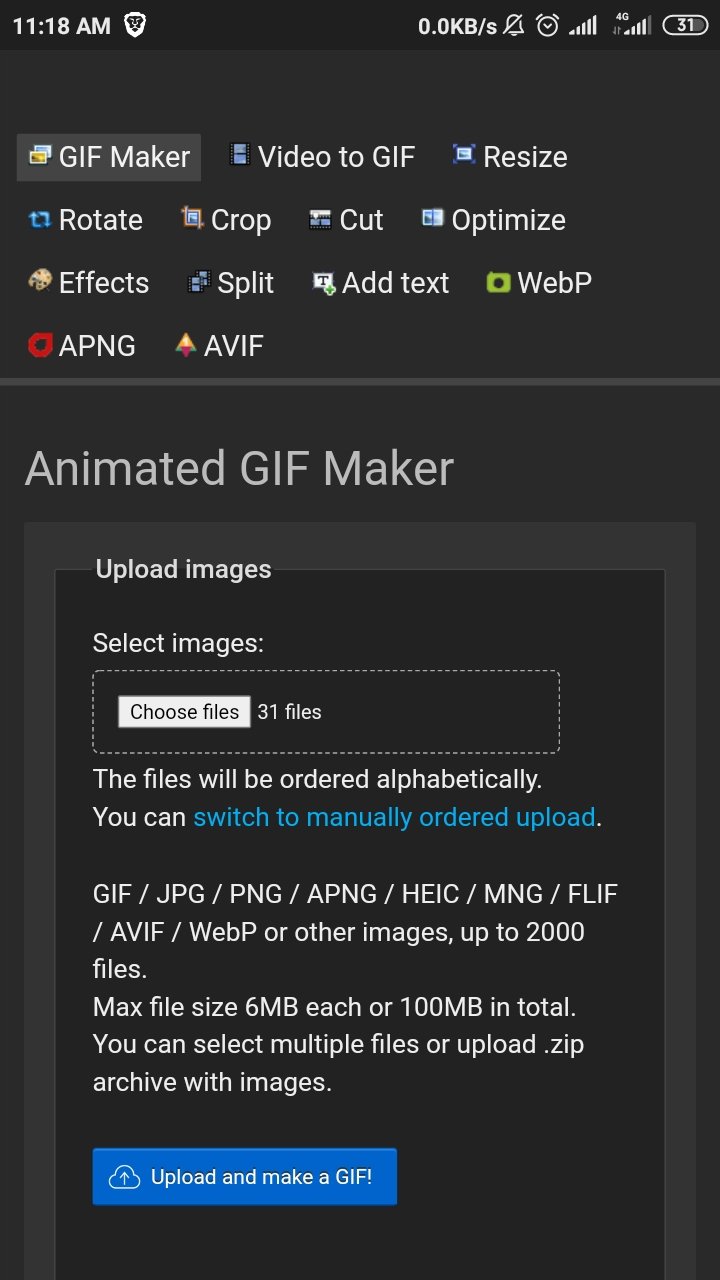
Select GIF Maker, then upload all the artwork that we prepared earlier....
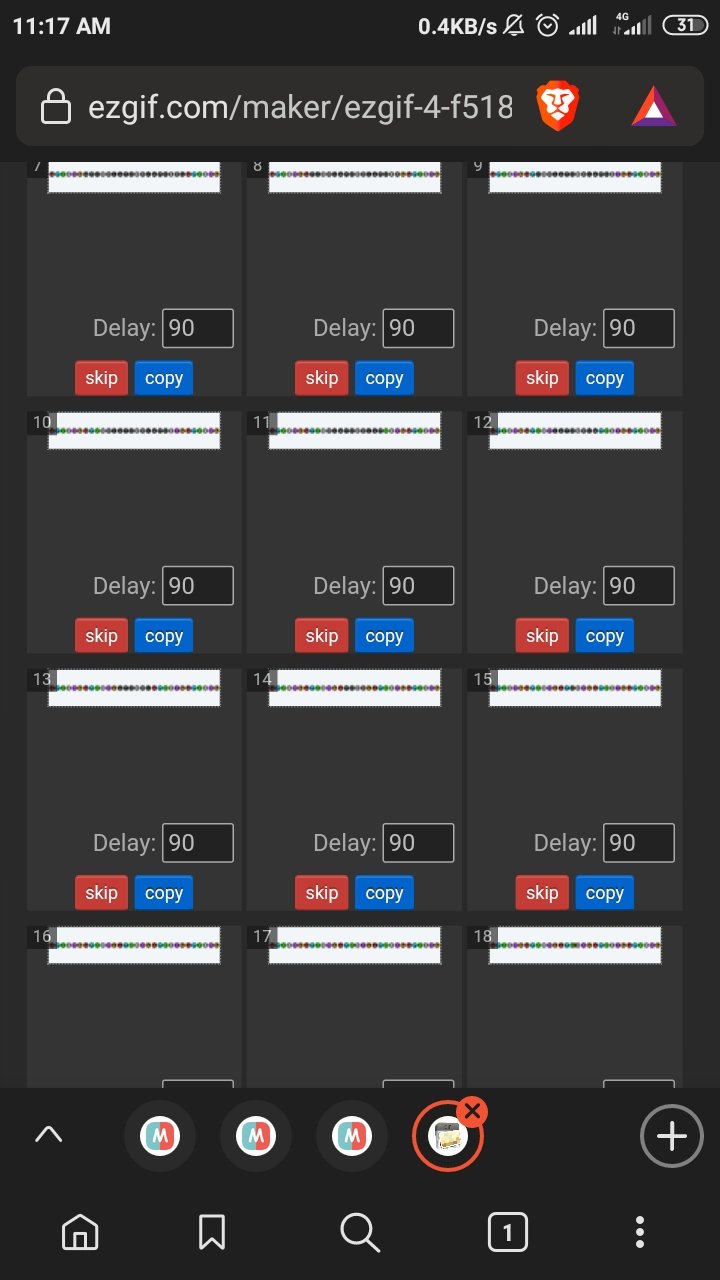 | 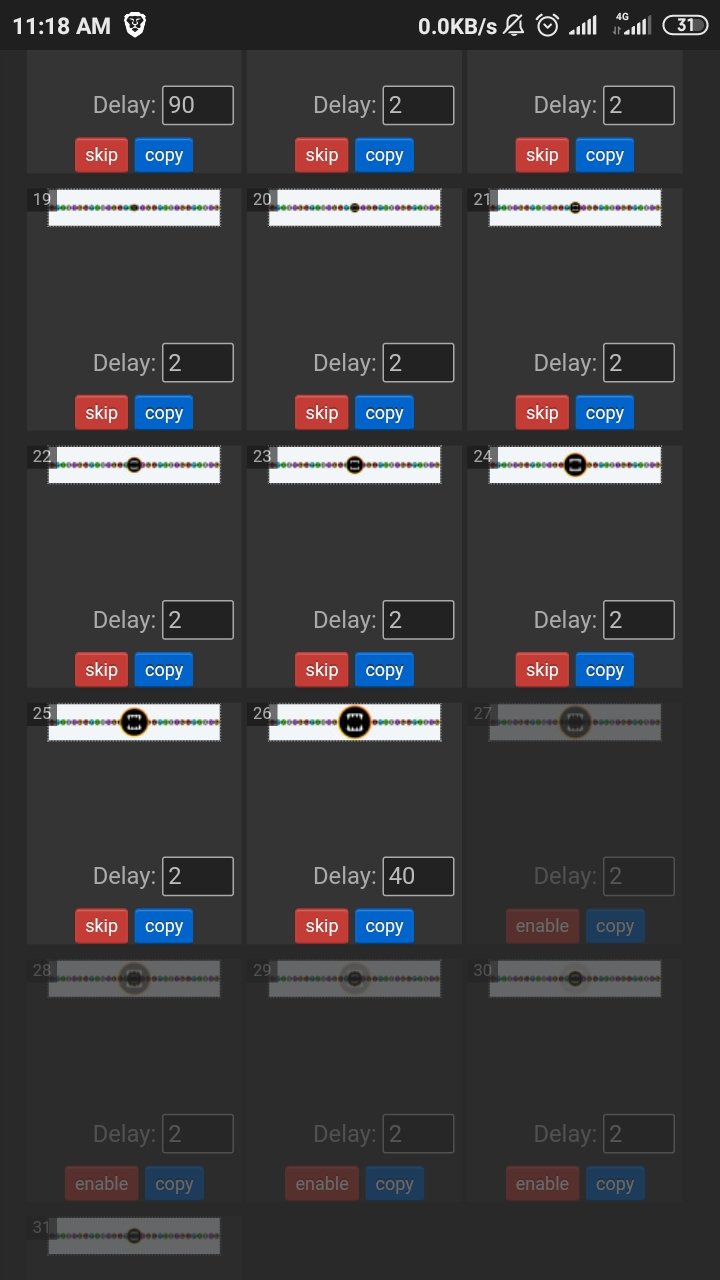 |
|---|
Set Delay to your liking, the smaller the number the faster the transition from one image to another (and vice versa)
You can adjust the position of each Artwork just by Drag & Drop.
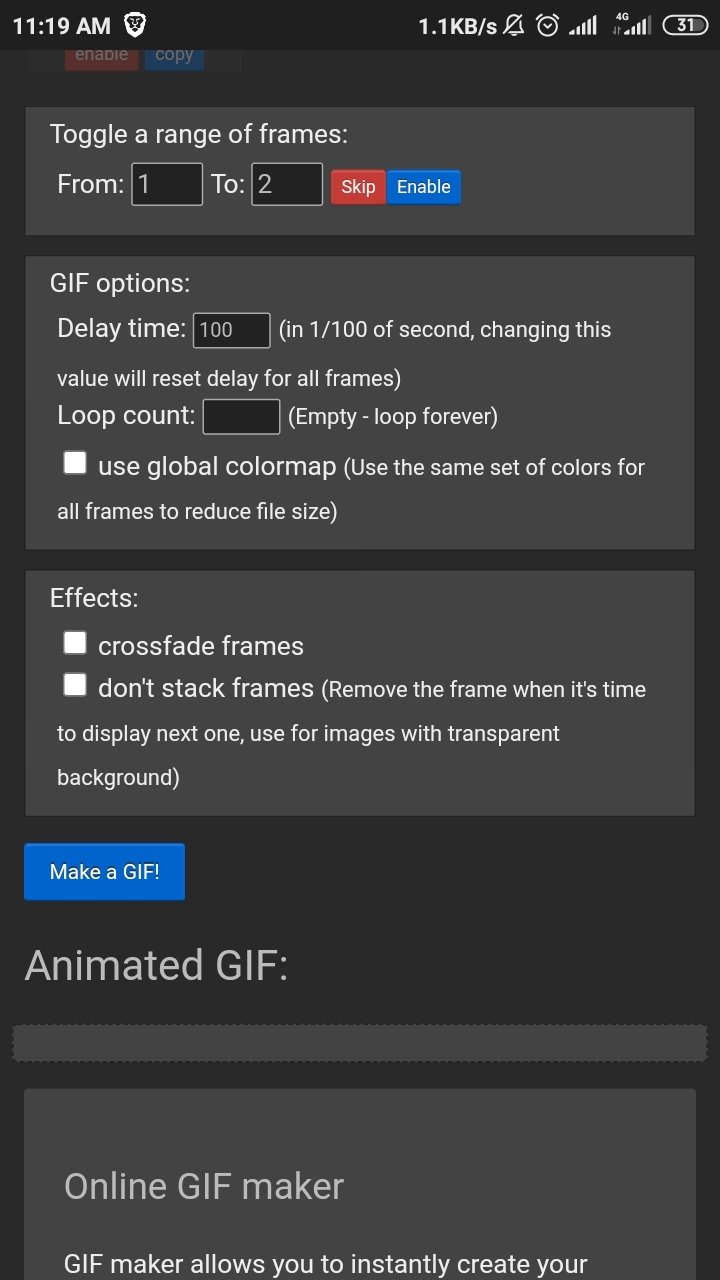 | 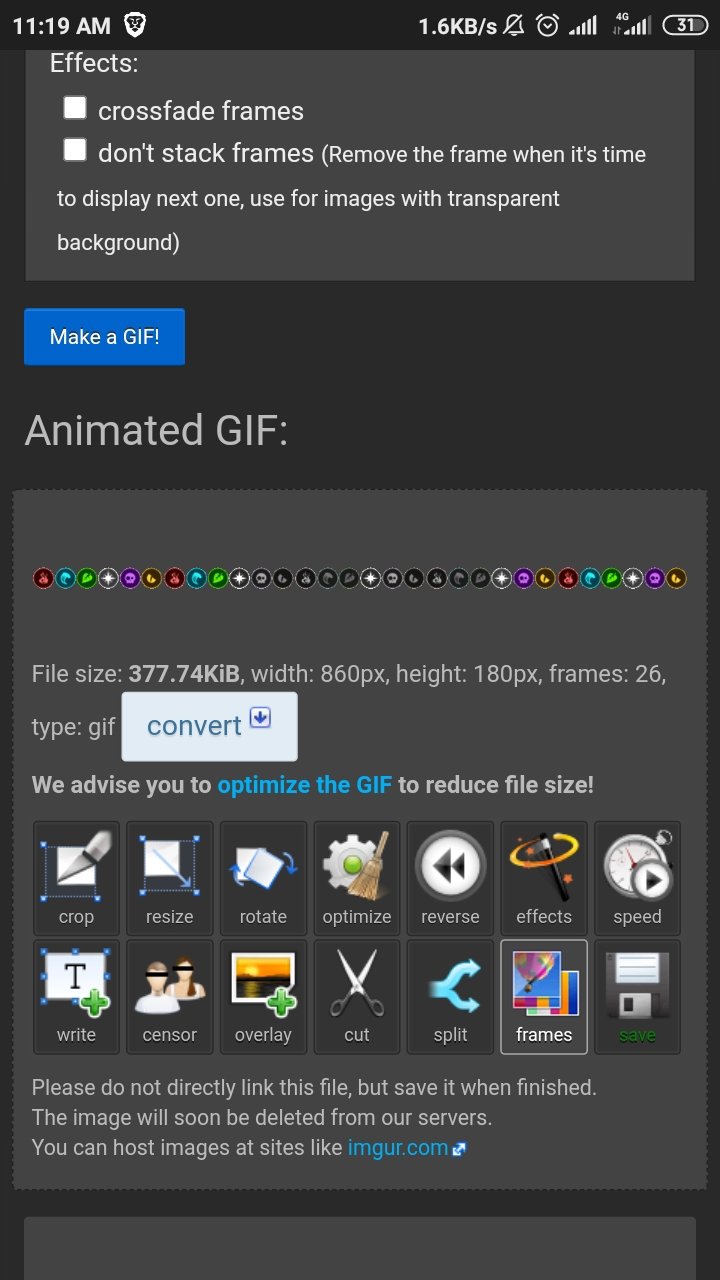 |
|---|
select Make a GIF to see the preview first. And if you feel sure select SAVE.

That was the result of an update from Divider that I had made before. Even though it looks quite simple, in the future I will (probably) make various GIF variants of all the artwork that I still have.
Thank you for your visit this time, see you in the next post....
Thanks for sharing! - castleberry#6859
